- sales/support
Google Chat: zj734465502@gmail.com
- sales
+86-0755-88291180
- sales01
sales@spotpear.com
- sales02
dragon_manager@163.com
- support
tech-support@spotpear.com
- CEO-Complaints
zhoujie@spotpear.com
- sales/support
WhatsApp:13246739196
Raspberry Pi 1.3inch LCD Mini Pi TFT 240x240 User Guide
RPI 1.3inch LCD Mini Pi TFT 240x240
There's two ways you can use the 1.3" 240x240 display.
- Be aware that you can only choose to do one way at a time. If you choose the hard way, it will install the kernel driver, which will prevent you from doing it the easy way.
- The easy way is to use 'pure Python 3' and Pillow library to draw to the display from within Python. This is great for showing text, stats, images etc that you design yourself. If you want to do that, skip this page and go to the Python install/usage page
- The hard way is to install a kernel module to add support for the TFT display that will make the console appear on the display. This is cute because you can have any program print text or draw to the framebuffer (or, say, with pygame) and Linux will take care of displaying it for you. If you don't need the console or direct framebuffer access, please consider using the 'pure Python' technique instead as it is not as delicate.

- We don't recommend using the 240x240 display for GUI/PIXEL desktop, this is only for text console usage. The display is waaay too small for a desktop
Prepare the Pi!
- Before you begin, its a good idea to get your Pi completely updated and upgraded. We assume you have burned an SD card and can log into the console to install stuff.
Run
Download: file
- sudo apt update -y
- sudo apt-get update -y
- sudo apt-get upgrade -y
- To fully update and upgrade your Pi!
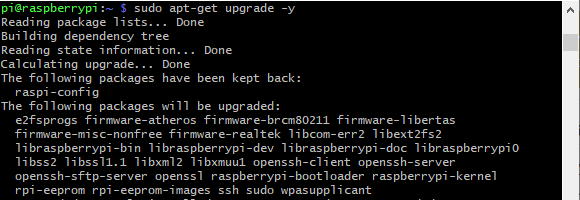
- After that is complete run
- sudo shutdown -h now
- to shutdown the Pi safely. Remove power and attach the miniPiTFT. Watch that the pins plug into the first 2x12 headers! The rounded corner and mounting hole should line up.
- Attach power to the Pi and re-log in. The PiTFT should be lit but nothing on the screen.
- Run the following at the terminal
Download: file
- cd ~
- sudo pip3 install --upgrade adafruit-python-shell click==7.0
- sudo apt-get install -y git
- git clone https://github.com/adafruit/Raspberry-Pi-Installer-Scripts.git
- cd Raspberry-Pi-Installer-Scripts
- sudo python3 adafruit-pitft.py --display=st7789_240x240 --rotation=0 --install-type=console

- When you get asked to reboot, reboot!
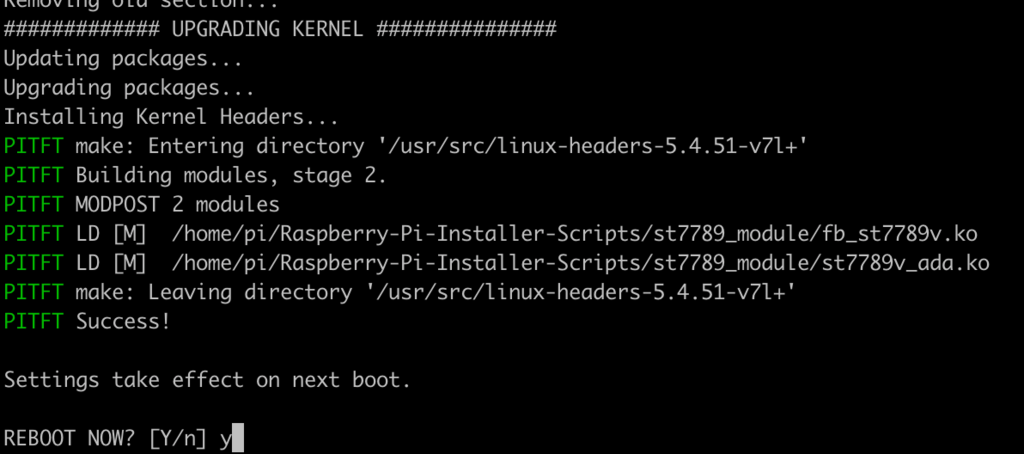
- Zat's it! You will now have the miniPiTFT with a console display on it
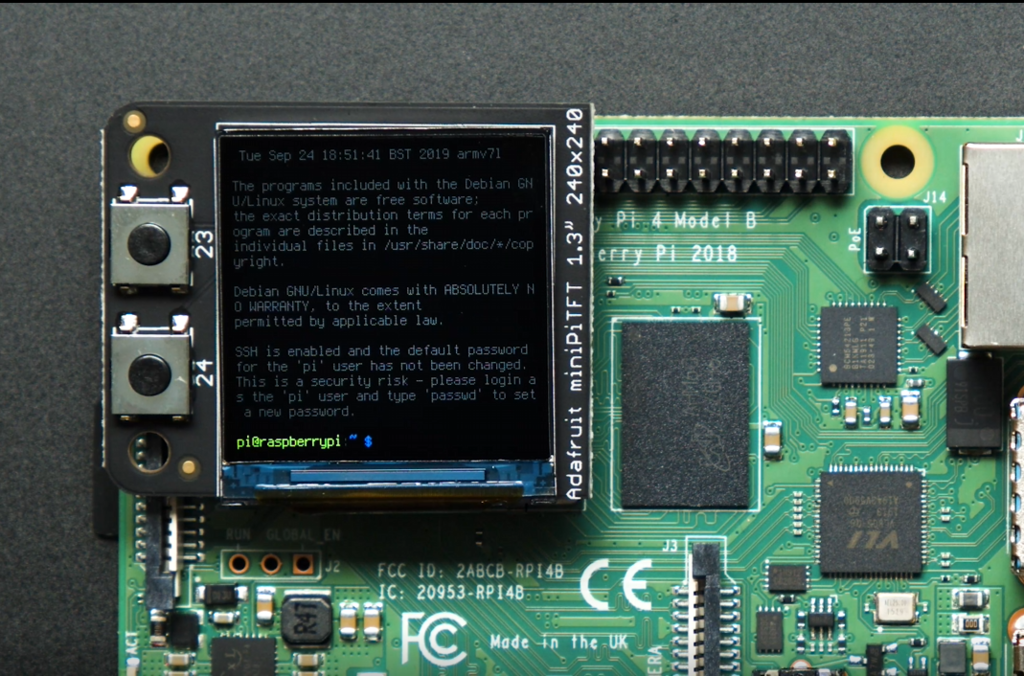
TAG:
Raspberry Pi 5 PCIe to USB3 HUB Double 2.5G ETH RJ45 and M.2 NVMe SSD PI5 Expansion board HAT+
ESP32
Serial Bus Servo
spotpear
RS485 to RJ45
ESP32 Development Board WiFi+Bluetooth Ultra Low Power Dual Core ESP 32S ESP 32 Similar ESP8266
ESP32 S3 LCD 1.3 inch Holographic Display Screen 1.3inch 3D Transparent Refractive Prism Mini TV For Arduino
ADXL354BEZ
Industrial-grade isolated 2-way RS485 hub repeater One RS485 TO Two RS485
Retail electronic Tag
Tang Nano Series FPGA FAQ
Raspberry Pi Pico 2 RP2350 Core2350B Core Board PSRAM
Raspberry Pi Pico
Milk-V Duo S Usage of USB Type A interface
Raspberry Pi Camera
ESP32-S3 GEEK Development Board
ESP32 ST7789 tutorial
Arducam 64MP Camera
Core1121 LoRa LR1121 HF LF SPI For Sub-GHz and 2.4GHz
Raspberry Pi Pico 2 RP2350-One Mini Board Type-A RP2350A
TAG:
AI Machine Vision Kit OAK D POE JPEG Encoder 12MP 4TOPS OpenCV Camera
2.13 inch Passive NFC e-Paper ink (G) RYBW Display Screen No Need Battery Wireless Power & Data Transfer
Raspberry Pi 5 Case
SG90 Servo Micro Metal Gear High Torque 2kg 2.2kg Rotate 180Angle
Monitor
ESP32 S3 2.1inch Round LCD
Raspberry Pi 4 Model B 1GB
TTL UART To CAN Mini
PI0 2W
ESP32 C3 Zero
Raspberry Pi Capacitive Touchscreen
Raspberry Pi IR Array Thermal Imaging Camera Far infrared 80×62 Pixels 45/90 Degree FOV
Milk-V
Raspberry Pi 4.3 inch DSI LCD With case Display MIPI 800x480Capacitive TouchScreen
ESP32 Thermal imaging
Raspberry Pi PICO
Raspberry Pi 5 PCIe to M.2 Multi Function Adapter Board Supports Dual 4K HDMI Output
Raspberry Pi 5 M.2
Raspberry Pi 5 Box Case PCIe USB3.2 Hub All Ports One Side
Pi5




