- sales/support
Google Chat: zj734465502@gmail.com
- sales
+86-0755-88291180
- sales01
sales@spotpear.com
- sales02
dragon_manager@163.com
- support
tech-support@spotpear.com
- CEO-Complaints
zhoujie@spotpear.com
- sales/support
WhatsApp:13246739196
- HOME
- >
- ARTICLES
- >
- LuckFox
- >
- LuckFox Pico
Luckfox Pico RV1103【Tutorial on how to use UART】
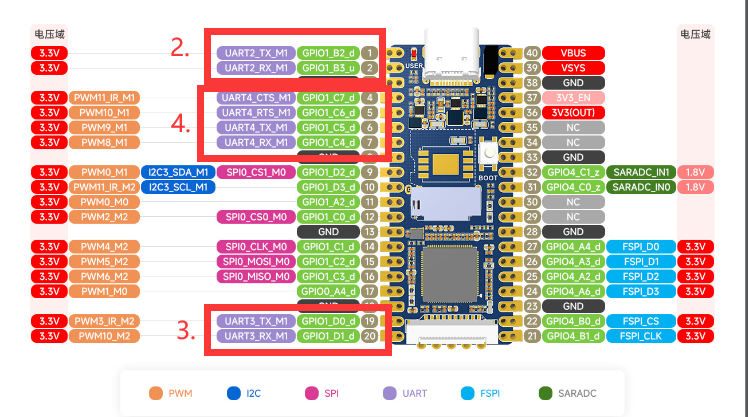
The LuckFox Pico has three serial ports: UART2, UART3, and UART4. Among them, UART2 is the debug port.
The LuckFox Pico Plus has four serial ports: UART2, UART3, UART4, and UART5. Among them, UART2 is the debug port.
】Performing serial port testing using the GPIO sysfs interface:
1] View serial port:
root@linaro-alip:/home/linaro# ls /dev/ttyS*
/dev/ttyS3 /dev/ttyS4
##The serial port devices here are UART3 and UART4
2] Use the “stty” tool to query the serial port communication parameters:
linaro@linaro-alip:~$ stty -F /dev/ttyS3
speed 9600 baud; line = 0;
-brkint -imaxbel
##The default baud rate is 9600
3] Modify the baud rate, where ispeed is the input rate and ospeed is the output rate:
stty -F /dev/ttyS3 ispeed 115200 ospeed 115200
4] Disable echo:
stty -F /dev/ttyS3 -echo
## Disabling echo refers to the situation where the characters entered in the terminal or serial communication are no longer displayed on the terminal.
5] Operation process screenshot:
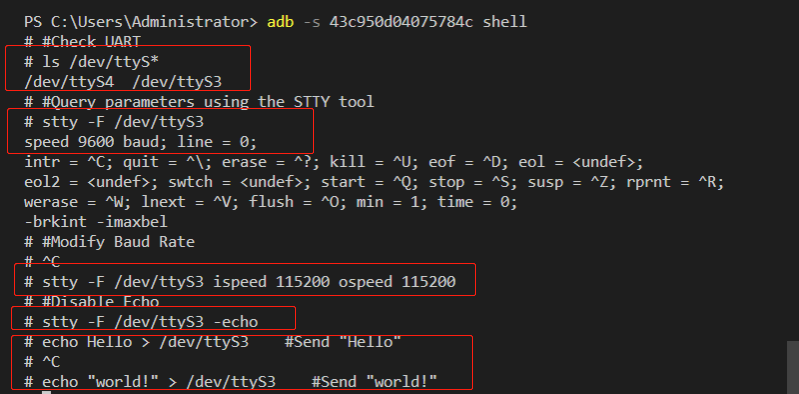
】Communicating with a Windows host:
Connect one end of the serial port module to the computer, and the other end to the physical pins 18 (GND), 19 (UART7_TX), and 20 (UART7_RX) of the LuckFox Pico.
Download and open PuTTY (or any other serial port software), select the serial port, and set the baud rate (default is 9600, please adjust it according to your actual modified value).
Execute the following command on the terminal of the development board to write the strings “Hello” and “world!” to the terminal device file using the echo command:
echo Hello > /dev/ttyS3
echo "world !" > /dev/ttyS3
The serial port debugging assistant on Windows will receive the content:
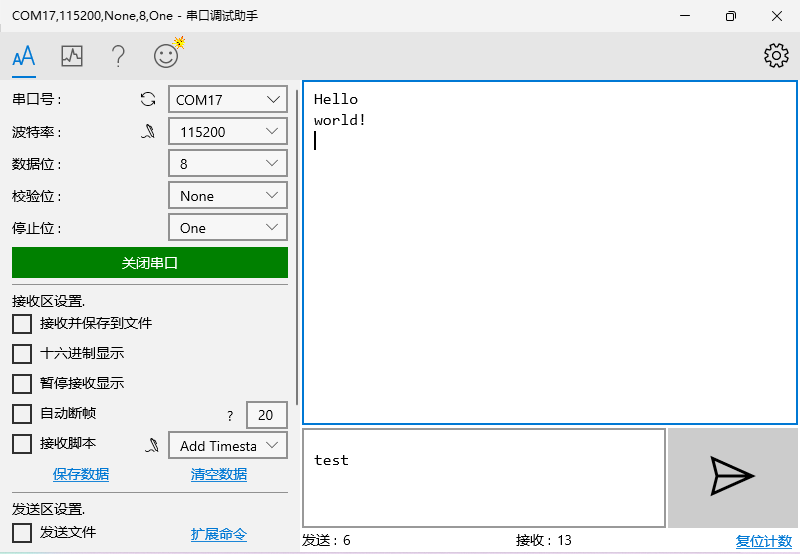
】Test the built-in sample program of the official SDK:
(The following operations need to be performed in the terminal of the Pico development board)
3] Run the test sample program:
chmod 777 ./luckfox_uart_test
## Grant executable permissions to the file
./luckfox_uart_test 3
##The parameter 3 in the example represents UART3.
4] Open the serial communication device to receive data:
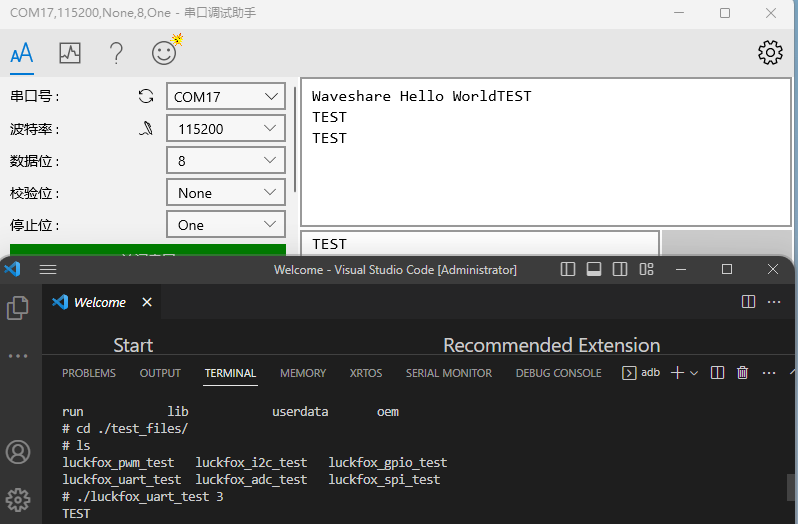
TAG:
Jetson Nano
Raspberry Pi 5
Modbus-Protocol-Specification User Guide
GC9107
Raspberry Pi Camera V1
Raspberry Pi 5
pcb800099-v.9
ISX031C GMSL Camera H100 Image Sensor IP67 protection rating For Jetson Orin And MAX9296 GMSL camera
Core3566104000
Raspberry Pi Pico Screen
Milk V Duo UART
Raspberry Pi 8inch LCD 768x1024 Capacitive TouchScreen HDMI Display
Serial Bus Servo
Finger Vein Scanner Module (A) Cortex M4F UART 3.3V TTL UL94-5VB IP56 Better Than Fingerprint Recognition
ESP32 S3 Development Board 2.8 inch Round LCD Display 480x480 QMI8658 Sensor / SD /MP3 Audio /Battery Port LVGL/HMI For Arduino
ESP32 IR Thermal Imaging Camera
spotpear
Raspberry Pi display
RS485 to Ethernet
Raspberry Pi 13.3 inch DSI MIPI Display 13.3inch LCD Capacitive TouchScreen 1920x1080
TAG:
SpeedyBee BLS 60A ESC Controller Motor Driver Board DJI FPV Drone
Raspberry Pi 5 Sound Card
Industrial RS232 To RS485 Converter
Raspberry Pi 5 PCIe M.2 NVMe SSD Pi5 X1000 2242 2230
Raspberry Pi 5 Camera
ESP32-S3 QMI8658A
Milk-V Duo 64
GPU
2.13Inch E-Paper
Sensor
Raspberry Pi 64MP Camera
Raspberry Pi Pico HM01B0
Computer Monitor Display
AI Machine Vision Kit OAK D Lite JPEG Encoder 12MP 4TOPS OpenCV Camera
Raspber Pi 5 Official Power
ESP32-P4 ESP32-C6 Development Board RISC-V WiFi6 MIPI CSI Camera 7/10.1 inch DSI Display /RJ45 Ethernet /Mic /Audio Size Compatible with Raspberry Pi
Speed Sensor Module
16mm Telephoto Lens Raspberry Pi High Quality Camera Global Shutter
Raspberry Pi 5 Sound
SpotPear




