- sales/support
Google Chat: zj734465502@gmail.com
- sales
+86-0755-88291180
- sales01
sales@spotpear.com
- sales02
dragon_manager@163.com
- support
tech-support@spotpear.com
- CEO-Complaints
zhoujie@spotpear.com
- sales/support
WhatsApp:13246739196
- HOME
- >
- ARTICLES
- >
- Common Moudle
- >
- Sensors
Raspberry Pi Gesture recognition module - Raspberry Pi Gesture recognition User Guide
Gesture recognition
1. Purpose
In this course, we mainly learn to use Raspberry Pi and gesture recognition module.
2.Preparation
2.1 About wiring
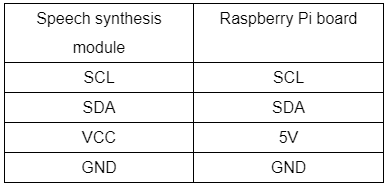

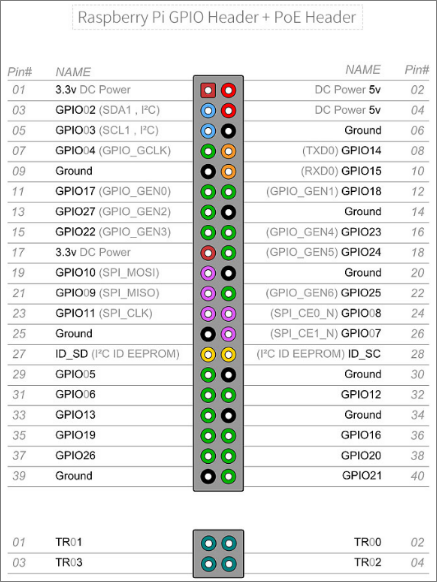
2.2 You need to open the IIC service of Raspberry Pi board.
We can input following command to check whether I2C is successfully started.
lmusb
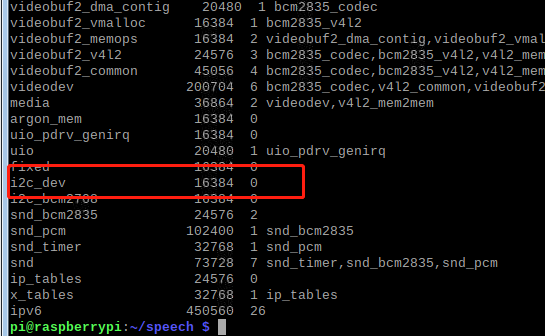
2.2 Install I2Ctool
Input following command in command terminal,
sudo apt-get install i2c-tools
2.4 Scan all i2c devices on a certain bus, and print out the device i2c bus address.
i2cdetect -y -a 1
For gesture recognition module, IIC address is 0x73.
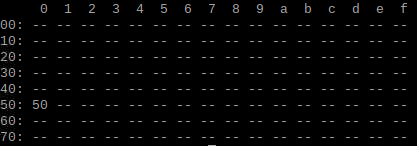
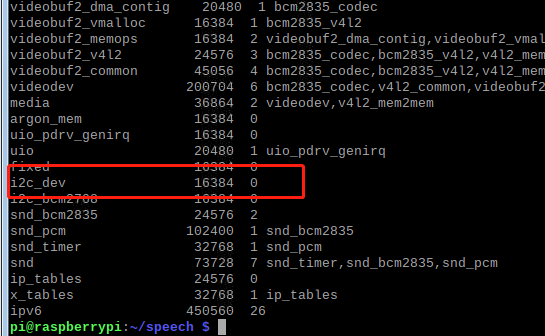
3. Code
About code, please view PAJ7620U2.py file.
4. Running code
Input following command in command terminal of Raspberry Pi.
python3 PAJ7620U2.py
3.1 Define the device address and register address of the module.
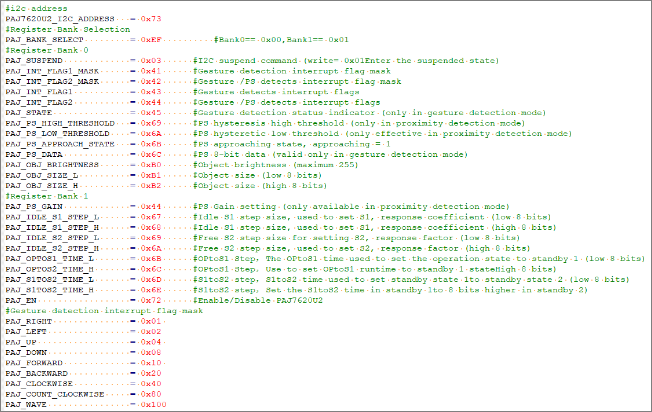
3.2 Define initialization array, register array, gesture register address.
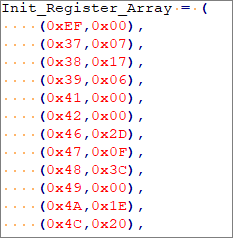
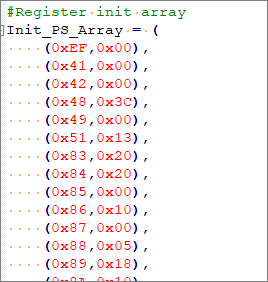
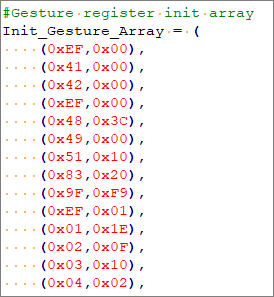
....
3.3 Through I2C, the value of the initializing array and the initializing array of gesture register are written into the corresponding registers to start and initialize the gesture recognition module.
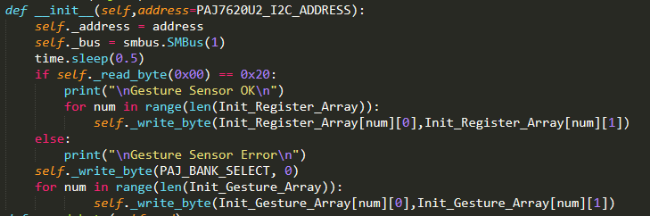
3.4 Gesture recognition function: judge the currently recognized gesture by reading the value of the gesture recognition storage register and print out the corresponding gesture name.
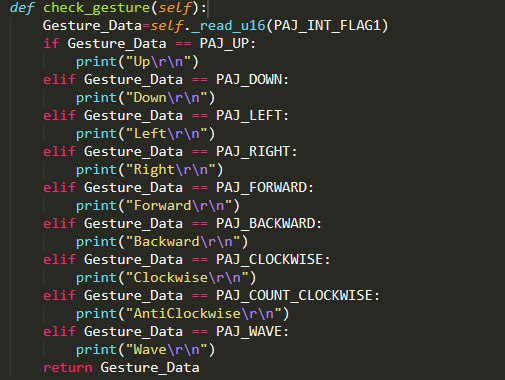
3.5 After successful initialization, the gesture recognition function is cycled to judge the current gesture.
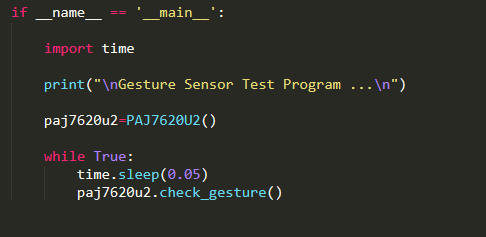
4. Running code
Input following command in command terminal of jetson nano.
python3 PAJ7620U2.py
After the program running, if the module is initialized successfully, Jetson NANO system will print "Gesture Sensor OK", otherwise it will print "Gesture Sensor Error". If the initialization fails, we need to run code again.
After the initialization is successful, the module will start judge the value of gesture recognition, and different gestures will print out different action names through the serial port.
Put the gesture recognition module in the vertical direction, open your palm to face the module, Swing over your palm from left to right in front of the module, Raspberry Pi system will print "Left".
Swing over your palm from left to right in front of the module, Raspberry Pi system will print "Right".
Swing over your palm from bottom to top in front of the module, Raspberry Pi system will print "Up".
Swing over your palm from top to buttom in front of the module, Raspberry Pi system will print "Down".
Approach from back to front directly in front of the module, Raspberry Pi system will print "Forward".
Approach from front to back directly in front of the module, Raspberry Pi system will print "Backward".
Make a fist and stretch out two or three fingers to point to the front of the module, then circle it clockwise for a while, Raspberry Pi system will print "Clockwise".
Make a fist and stretch out two or three fingers to point to the front of the module, then circle it counterclockwise for a while, Raspberry Pi system will print "AntiClockwise".
Wave your hand in front of the module for a while, Raspberry Pi system will print "Wave".
Arduino
Micro:bit
Jetson NANO
Raspberry Pi




