- sales/support
Google Chat: zj734465502@gmail.com
- sales
+86-0755-88291180
- sales01
sales01@spotpear.com
- sales02
dragon_manager@163.com
- support
services01@spotpear.com
- CEO-Complaints
manager01@spotpear.com
- sales/support
WhatsApp:13246739196
- HOME
- >
- ARTICLES
- >
- Common Moudle
- >
- Camera
OV5640 5MP USB Camera (A) User Guide
Introduction
USB Camera, OV5640 sensor. 5 megapixel. Supports UVC protocol.
Specification
- Pixel: 5MP
- Resolution: 2592 × 1944
- Sensor: OV5640
- DSP: Automatic white balance(AWB)\Automatic exposure(AEC)\Automatic gain control(AGC)
- Camera Specification:
- CCD Size: 1/4 inch
- Aperture (F): 2.1
- Focus Length (EFL): 2.5 mm
- Field of View (FOV): 135°(D) 95°(H) 70°(V)
- Focus Type: AF
- Interface: USB1.0
- Image:
- Image Format: MJPG, YVY2
- Image Resolution: 2592 × 1944
- Video:
- 5 FPS 2592 × 1944 (FULL)
- 15 FPS 1920 × 1080 (HD)
- 15 FPS 1280 × 720 (720P)
- Working voltage: 5V ± 5%
- Working Temperature: 0°C ~ 50°C
- Lens Size: 18.00 × 18.00 × 19.39 mm
- Dimension: 18.00 × 36.00 mm
- Support OS: Windows, Linux, MacOS
Working with Windows PC
Test Software
Most of the Windows 10 PC has pre-install Camera software, you can use it to test the USB camera.
If your PC doesn't have Camera software, you can also download the AMCap test software from Resouce->Software and test.
Testing
- Use Camera software of Windows
- Search "Camera" and open the software.
- Click the setting icon of the top-left to configure the image/video.
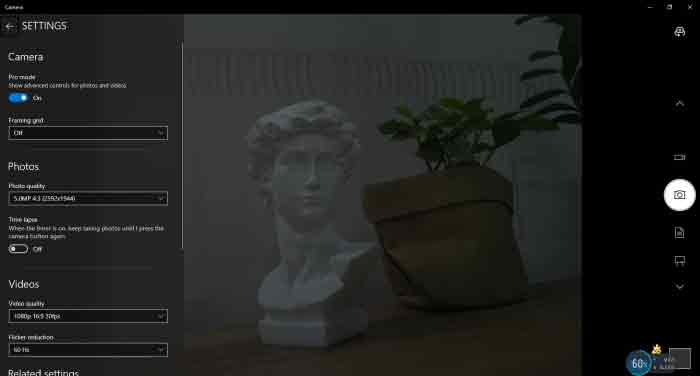
- You can click the icons on the right to switch between Image Capture or Video Recording.
- AMCap Software
- Download and install the AMCap software.
- You can click the Options option, choose Video Capture Pin... or Still Capture Pin... to configure image/video.
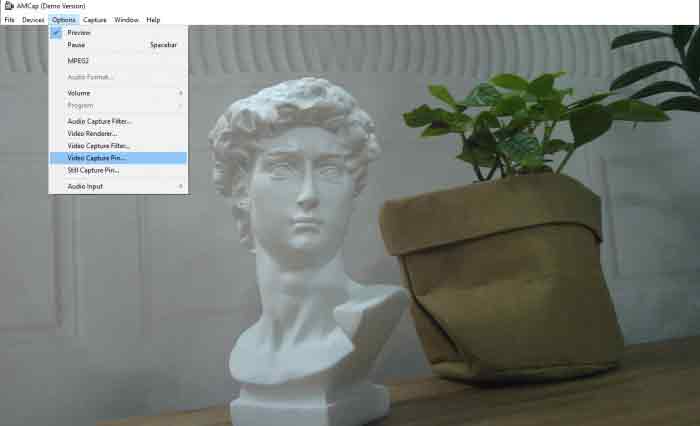
Working with Raspberry Pi
- Open a terminal of Raspberry Pi (You can use Ctrl+Alt+T shortcut)
- Edit the modules file:
sudo nano /etc/modules
- Add the following command in the document and save:
bcm2835-v4l2
- Ues command sudo raspi-config to open the configuration
- Choose Interface Option -> Camera -> Yes to enable camera and reboot.
- Open a Terminal of Pi and install luvcview tool with the following command
- sudo apt-get install luvcview -y
- After installing, use the following command to test the USB camera.
- sudo luvcview -s 1920 x 1080

Working with Jetson Nano Developer Kit
- Open a terminal of Jetson Nano Developer Kit (You can use the Ctrl+Alt+T shortcut or open it by Mouse)
- Use the following command for previewing:
- nvgstcapture-1.0 --camsrc=0
- With the command, a preview window is opened
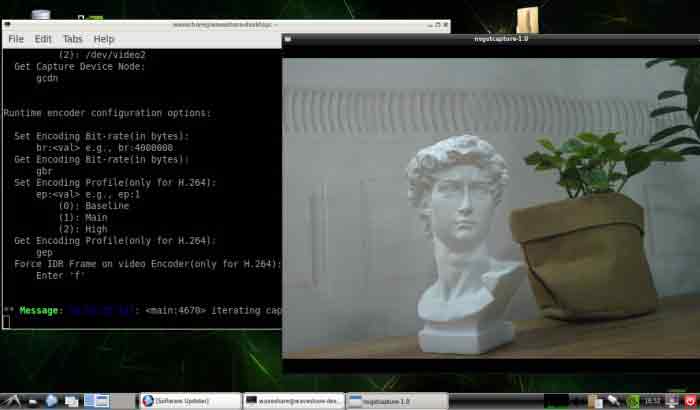
【Notice】You may need to use the camera by script/codes, in this case, you can refer to tools/libraries like Opencv yourself.
TAG:
Raspberry Pi 5 PCIe To M.2 E KEY NGFF WIFI7 WIFI6 For BE200/AX210/AX200/RTL8822CE
Raspberry Pi 1.3inch LCD
SpotPear
Raspberry Pi 5
Step Recording and Reproduction
ESP32-S3 1.69inch Touchscreen LCD Round Display WiFi Bluetooth With QST Attitude Gyro Sensor QMI8658
Raspberry Pi 5 USB Audio
MP2.5G Raspberry Pi 5 PCIe to 2.5G Ethernet HAT Pi5 RTL8125
RS232 to RS485
Font-Modulation-Tutorial User Guide
Raspberry Pi 5 PCIe to M.2 SSD
User Guide
BPI-M4 Berry
Raspberry Pi 5 UPS HAT E 4-Port For 21700-Li-Battery (NOT includ) 5V6A Uninterruptible Power Supply
RP2040-PiZero
Raspberry Pi IR Thermal Imagi
Jetson
PCB800099
Raspberry Pi 5 PCIe to USB3 HUB Double 2.5G ETH RJ45 and M.2 NVMe SSD PI5 Expansion board HAT+
voice module
TAG:
Raspberry Pi CM5 Compute Module 5 Dual Gigabit Ethernet RJ45 Expansion IO Base Board
Raspberry Pi 3 LCD HAT
UGV Beast PT AI OpenCV Jetson Orin MediaPipe D500 STL27L Radar
Rotary touchscreen
Raspberry Pi 5 PCIe to M.2
Milk V Duo
Raspberry Pi 5 Active Cooler
Arduino Thermal imaging
0.85 inch Display
Milk-V Duo BUY
ESP32-S3 1.28inch Round LCD
Raspberry Pi Pico 2 1.69 inch LCD Display TouchScreen RP2350
Raspberry Pi 5 PCIe M.2 NVMe SSD Pi5 MPS2242 2230
DeepSeek AI Voice Chat ESP32 C6 Development Board 1.69 inch LCD Display 240x280 1.69inch TouchScreen Programmable Watch
ESP32-S3 IR Infrared Thermal Imaging Camera B
pcb800099-v.9
SC09 Serial UART Bus Servo Motor 2.3kg 300Angle
ESP32-S3 TouchScreen
Metal Flat Key Shaft Flange Plate A Serial Bus Servo
Raspberry Pi 4.3 inch DSI LCD With case Display MIPI 800x480Capacitive TouchScreen




