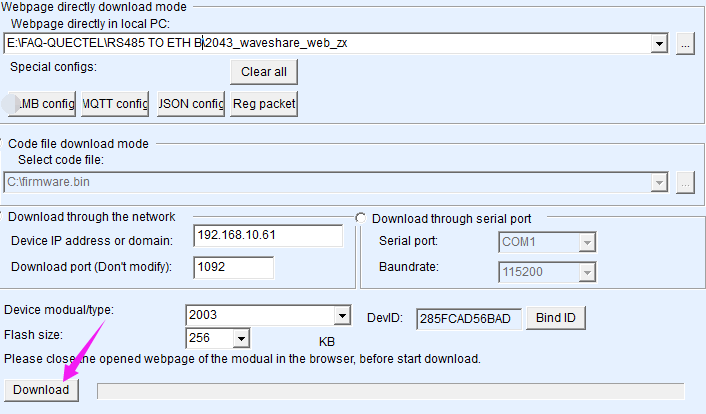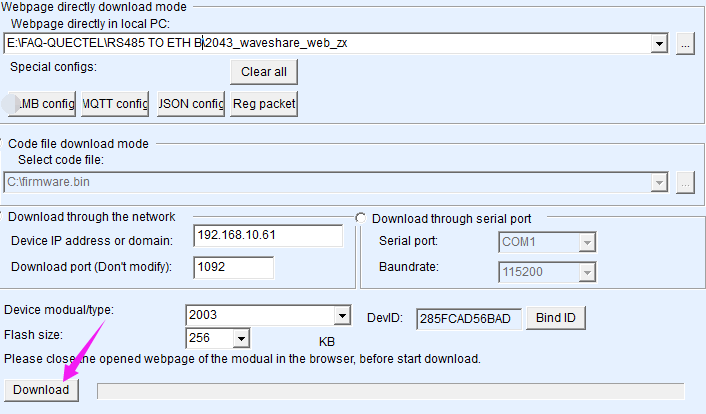- sales/support
Google Chat: zj734465502@gmail.com
- sales
+86-0755-88291180
- sales01
sales01@spotpear.com
- sales02
dragon_manager@163.com
- support
services01@spotpear.com
- CEO-Complaints
manager01@spotpear.com
- sales/support
WhatsApp:13246739196
- HOME
- >
- ARTICLES
- >
- Common Moudle
- >
- UART Module
RS232 RS485 TO POE ETH (B) User Guide
Resource
Document
Software
Related Application
Introduction
This is a dual serial port device data acquisitor / IoT gateway designed for the industrial environment, 1-ch RS232 and 1-ch RS485 can work simultaneously without interfering with each other using one Ethernet cable. It combines multiple functions in one, including serial server, Modbus gateway, MQTT gateway, RS232, and RS485 to JSON, etc. The other one Ethernet port can be used as a network switch or for cascading, and the PoE* function is optional for dual Ethernet ports. Provides two power supply methods: DC port (outer diameter: 5.5mm, inner diameter: 2.1mm) and screw terminal. The case with rail-mount support is small in size, easy to install, and cost-effective. It is suitable for applications like data acquisition, IoT gateway, safety & security IoT, and intelligent instrument monitoring...
Specifications
| Model | RS232 RS485 TO ETH (B) | RS232 RS485 TO POE ETH (B) |
|---|---|---|
| Product Type | Serial Server, Modbus Gateway, MQTT Gateway | |
| Basic Function | Bi-directional transparent data transmission between RS232 and RS485 to Ethernet | |
| Communication Interface | RS485×1, RS232×1, Ethernet port ×2 | |
| Power Supply | DC 5.5 power port, screw terminal DC 6~45V | |
| Without PoE network port power supply | With PoE network port power supply | |
| Isolation Power Supply | Power Isolation, Signal Isolation | |
| Communication | ||
| Ethernet | Common Network Port | PoE Network Port, Support IEEE 802.3af Standard |
| 10 / 100M self-negotiation RJ45 interface, 2 KV surge protection | ||
| Serial Port | Isolated RS232 and RS485 (the 2 channels can receive and transmit independently at the same time) | |
| Serial Specification | ||
| Baudrate | 300 ~ 115200 bps | |
| Parity Bit | None, odd, even, mark, space | |
| Data bit | 5 ~ 9 bits | |
| Flow control | No flow control | |
| Software | ||
| Protocol | ETHERNET, IP, TCP, UDP, HTTP, ARP, ICMP, DHCP, DNS | |
| Configure method | Host configure, WEB browser, device management function library | |
| Communication method | TCP/IP direct communication, VCOM | |
| Operating Mode | TCP server, TCP client (coexisting with TCP server), UDP, UDP multicast | |
| Others | ||
| Operation temperature | -40℃ ~ 85℃ | |
| Humidity range | 5% ~ 95% relative humidity | |
| Dimensions | L × W × H: 78 × 72.5 × 24.2 mm | |
Hardware Description
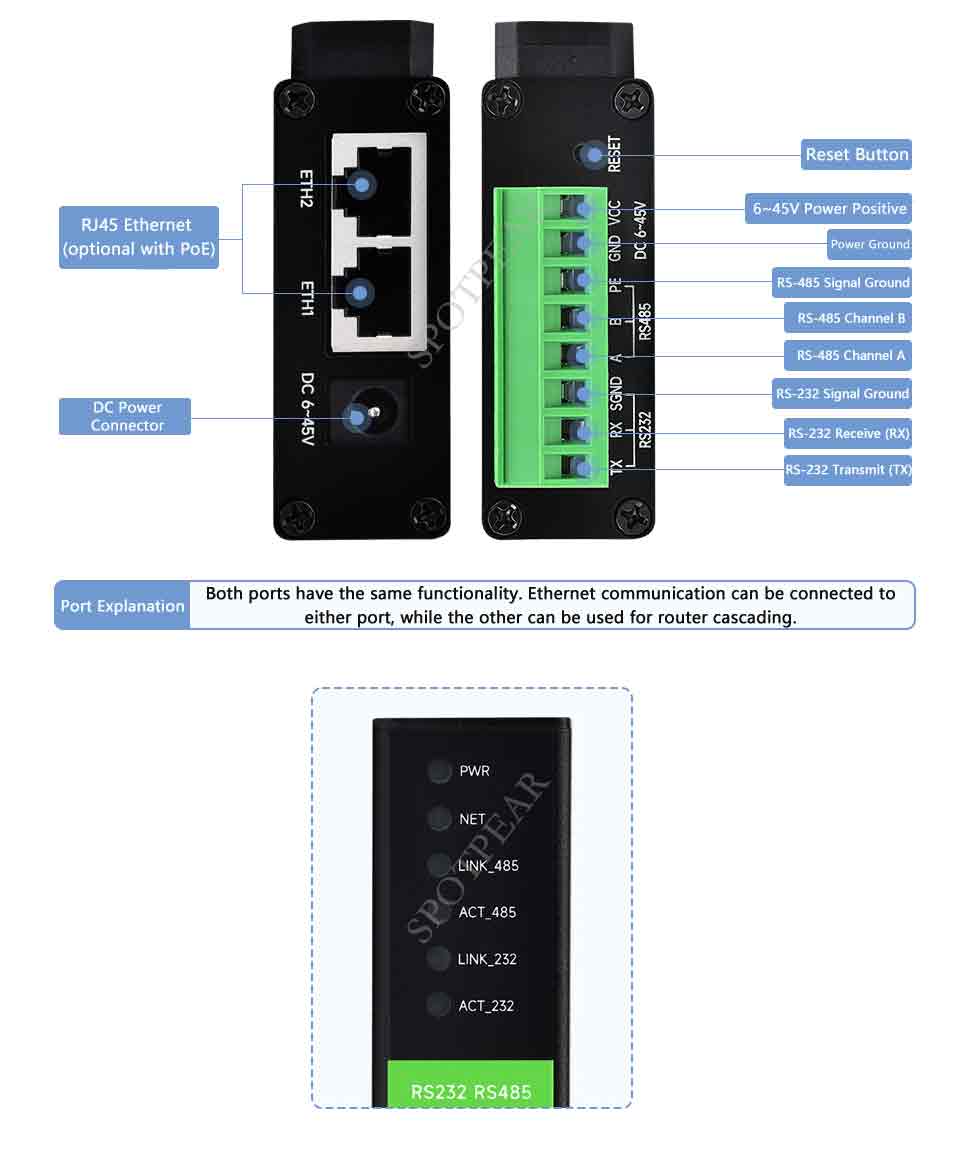
Software Features
- Supports TCP server, TCP client, UDP mode, and UDP multicast. When acting as a TCP client, it simultaneously supports TCP server functionality. As a TCP server, it supports up to 30 TCP connections, and as a TCP client, it supports 7 destination IPs.
- Baud rates from 1200 to 115200 bps are supported, data bits can range from 5 to 9 bits, and parity can be set to none, odd, even, mark, or space.
- It supports sending MAC addresses when devices connect, facilitating cloud-based device management.
- Provides a secondary development package DLL library for computer-side searching and configuring devices.
- Supports Web browser configuration, DHCP for dynamic IP acquisition, and DNS protocol for connecting to domain name servers.
- Enables remote cloud-based searching of devices, configuration of device parameters, and device program upgrades.
- Allows remote viewing of device TCP connection status, serial data transmission, and reception states through software. The virtual serial port supports data monitoring.
- Note: This module is dual-channel, and each channel independently possesses the mentioned functionalities.
Advanced Software Function
- Supports Modbus gateway functionality, including Modbus RTU to Modbus TCP conversion. It can function as a storage-type Modbus, automatically collecting and storing device data, and also supports a non-storage mode Modbus gateway.
- Offers multi-host functionality: In a query-response mode, the Ethernet port allows multiple computers to access the same serial device simultaneously.
- Provides MQTT gateway functionality.
- Supports JSON to Modbus RTU and 645 metering protocol conversion, and supports data upload in HTTP POST and HTTP GET formats.
- Enables obtaining network time through the NTP protocol, usable for serial output timing or protocol content timestamps.
- Incorporates custom heartbeat and registration packet functionality, facilitating communication with the cloud and device identification.
- Includes TCP connection establishment with password authentication, ensuring connection security.
- Supports data submission and issuance via HTTP, allowing the cloud to interact directly with the device's serial data using HTTP GET commands.
Application
- Power, intelligent metering, and energy monitoring.
- Remote monitoring and program downloading for various types of automation PLCs.
- Communication interfaces with various configuration software and devices.
- Networking devices in the realm of access control and security.
Quick Test
Hardware Connection
- Here take RS232 RS485 TO POE ETH (B) as an example, RS232 RS485 TO ETH (B) is the same connection.
Generally speaking, the serial server only needs to connect the power supply, serial port, and network cable. The power supply can be a 2-wire power supply in the field, which can be directly connected to the positive and negative terminals of the power supply. The serial port needs to be connected according to the user's serial device. Connect 485-1 A to 485-2 A, TX to RX, and SGND to GND. The network port is connected to an ordinary network cable, which can be directly connected to the computer or connected to the network through a switch.
Note: the RS232 TO RS485 (B) is used here.
Software Installation
- Vircom can be used for configuring device IP and other parameters, as well as creating virtual serial ports. If virtual serial port functionality is not required, you can simply download the non-installer version of the configuration software.
- Vircom
- sscom
The driver installation requires extraction and double-clicking to install the software. If the virtual serial ports in Vircom are not displaying, try restarting and checking again.
Example Test
TCP Communication Test
Software Operation
Operation Step
After Vircom is installed and the device hardware is connected, run the software as shown in the figure, and then click "Device Management" as shown in the figure. With Vircom, you can search and configure the device parameters in different network segments, which is very convenient, as long as the device and the computer running Vircom are under the same switch.
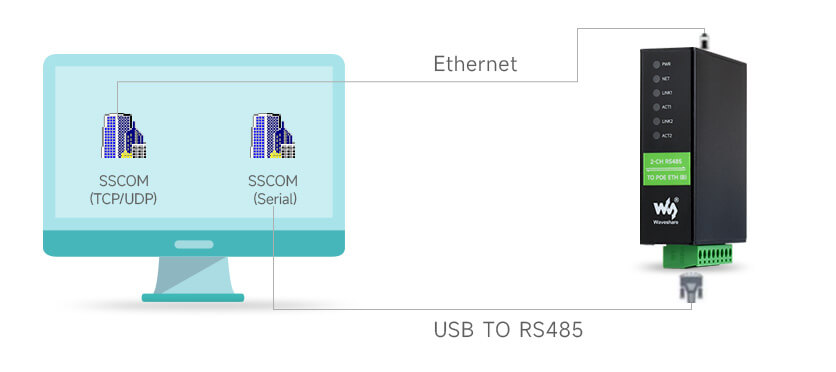
- The serial port to network port and network port to serial port data transparent forwarding function of the serial port server. The figure below:
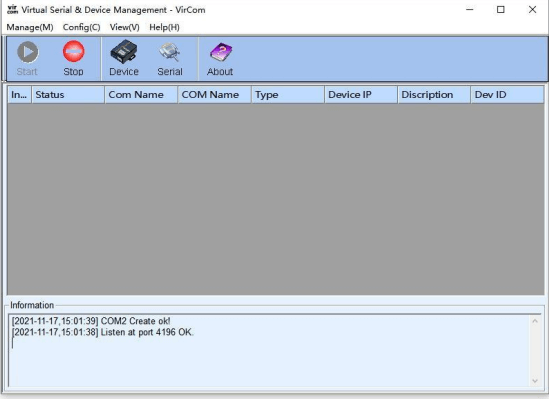
- Additionally, open two instances of the serial port debugging assistant window, both set as TCP clients. Fill in the destination IP as the IP of the serial server (currently 192.168.1.200 and 192.168.1.201) and the destination port as 4196. Then, click the 'Open' button as shown in the image below:
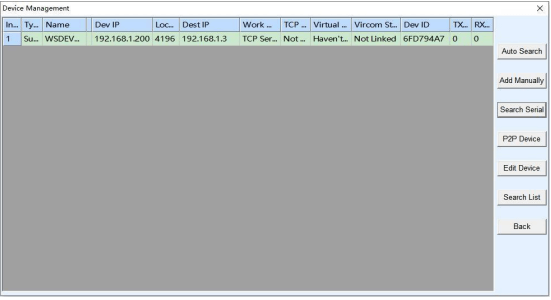
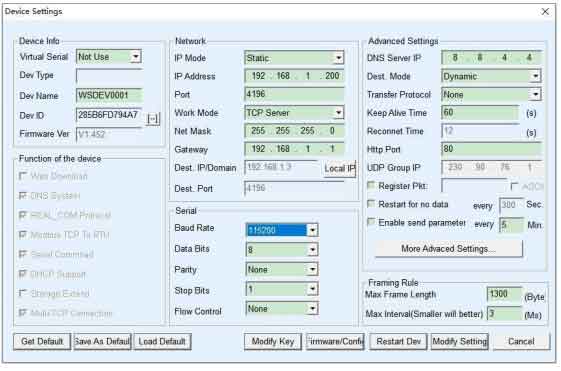
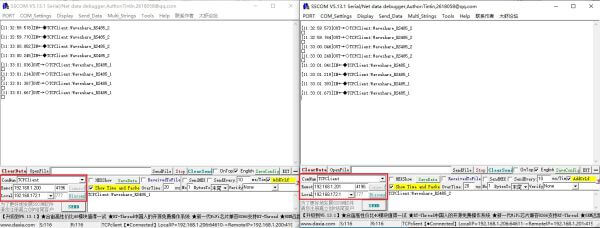
When setting up the serial port debugging assistant SSCOM1 as a TCP client, enter 'TCPClient: Waveshare_RS485_1' and click 'Send.' This sends the data through the Ethernet of the serial server to the RS485 interface and then forwards it to another TCP client, displayed in the SSCOM2 serial port debugging assistant. Similarly, if you enter 'TCPClient: Waveshare_RS485_2' in SSCOM1 and click 'Send,' the data will be sent to SSCOM2 and displayed.
Vircom Test
SSCOM2 communicates directly with the serial port server through both TCP and a serial connection. In order to enable users with pre-existing serial software to communicate with the serial port server as well, a virtual serial port needs to be inserted between the user application and the serial port server. As shown in the diagram, Vircom and the user application run on the same computer. Vircom creates a virtual COM port that corresponds to the serial port server. When the user application initiates communication through the COM port, it can transmit data to the user's serial device via the Vircom serial port server. The following steps demonstrate this process: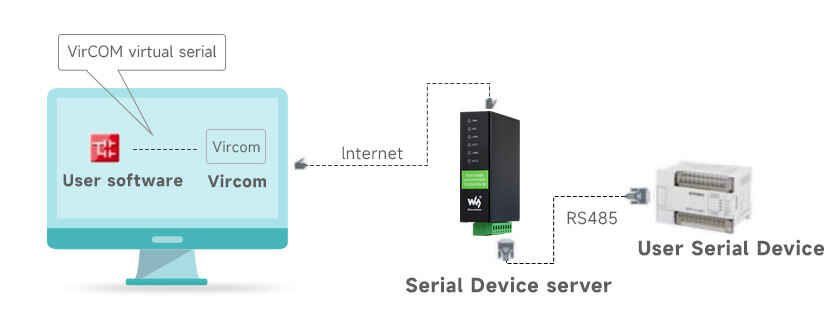
Click "Serial Port Management" in the main interface of Vircom, then click "Add", and select "Add COM2" to add COM2, where COM5 is a COM port that does not exist in the computer.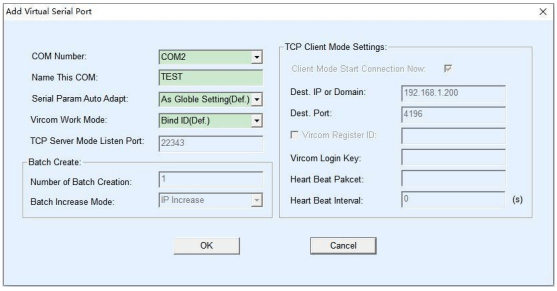
Then go to Device Management and double-click the device you want to bind with COM2, as shown in the figure. As shown in the figure, select COM2 from the list of "Virtual Serial Port" in the upper left corner, then click "Modify Settings", and then click "Reboot Device". Then click "Modify Settings", then click "Restart Device", and return to the main interface of Vircom. You can see that COM2 is already connected to the device with IP 192.168.1.200. Now you can use COM2 instead of SSCOM2 for communication.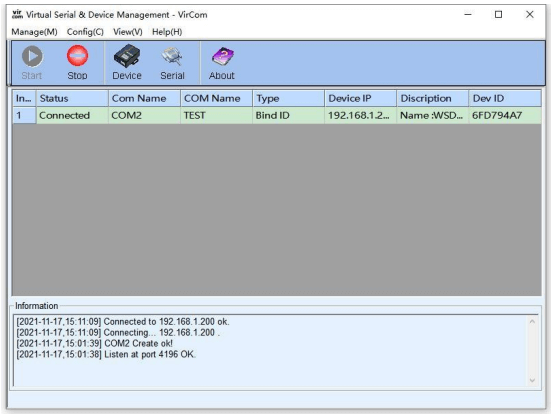
Open SSCOM to simulate the user's serial program, open COM2 (the virtual serial port above), and open another SSCOM to simulate a serial device, open COM3 (the hardware serial port). At this time, COM2 can send data as follows: COM2 - "Vircom - "Serial Server Network Port - "Serial Server Serial Port - "COM3. Conversely, COM3 to COM2 can also transmit data: COM3 COM3 to COM2 can also transfer data: COM3 - "Serial Server Serial Port" - "Serial Server Net Port" - "Vircom" - "COM2" As shown in the following figure, both sides can send and receive data. If COM4 is replaced by the user serial device, COM5 can realize the communication with the user device.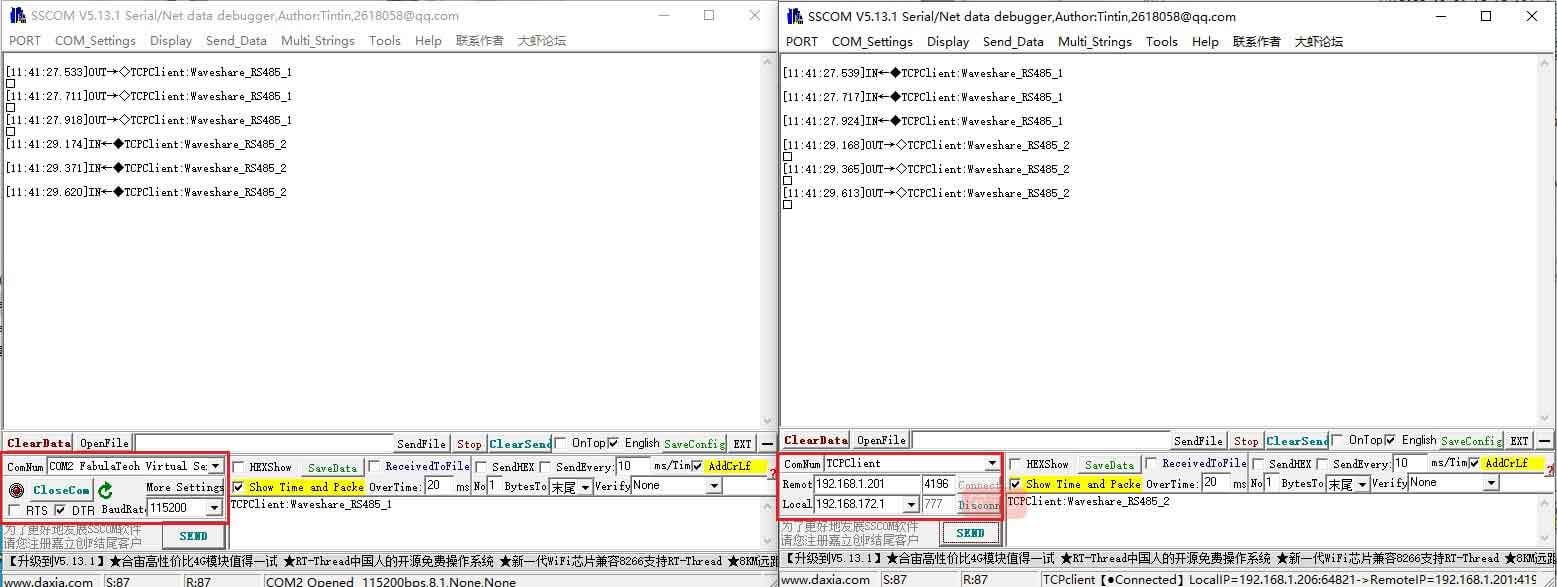
MODBUS TCP Test
By default, the data between the serial port and network port is transparently transmitted. If you need to convert Modbus TCP to RTU, you need to select the conversion protocol as "Modbus TCP <--> RTU" in the device settings dialog box, as shown in the figure below. At this time, the device port automatically changes to 502. At this time, the user's Modbus TCP tool is connected to the IP port 502 of the serial server and the sent Modbus TCP command will be converted into an RTU command and output from the serial port. For example, if the serial port server network port receives the Modbus TCP command of 00 00 00 00 00 0601 03 00 00 0a, the serial port outputs the command of 01 03 00 00 00 0a c5 cd.
Note: The serial port may send multiple 01 03 00 00 00 0a c5 cd commands because the default Modbus adopts the storage mode, which will automatically train the query commands. How to switch to non-storage mode will be explained later.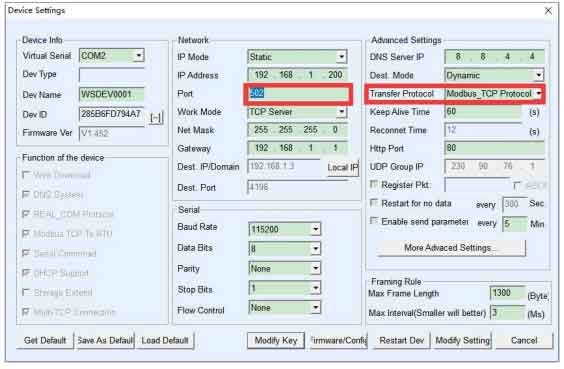
If the user's Modbus TCP software is used as a slave station (Slave), it is necessary to select the conversion protocol, then change the working mode to the client, the destination IP to the IP of the computer where the Modbus TCP software is located, and the destination port to 502, as shown in the figure below: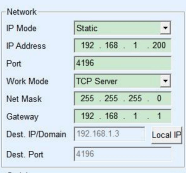
WEB Configuration
Using Vircom, you can search and configure device parameters in different network segments. For Web configuration, you must first ensure that the computer and the serial server are in the same IP segment, and you need to know the IP address of the serial server in advance. But web configuration can be done on any computer without Vircom.
1. Enter the IP address of the serial server in the browser, such as http://192.168.1.200
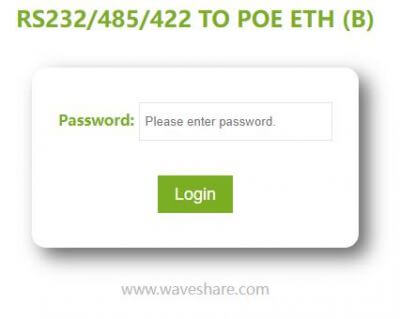
2. Enter a password in Password: There is no login password set by default in the factory, you can enter a password at will, and click the Login button to log in. After setting the password to log in, the settings at "Modify webpage login password" will take effect: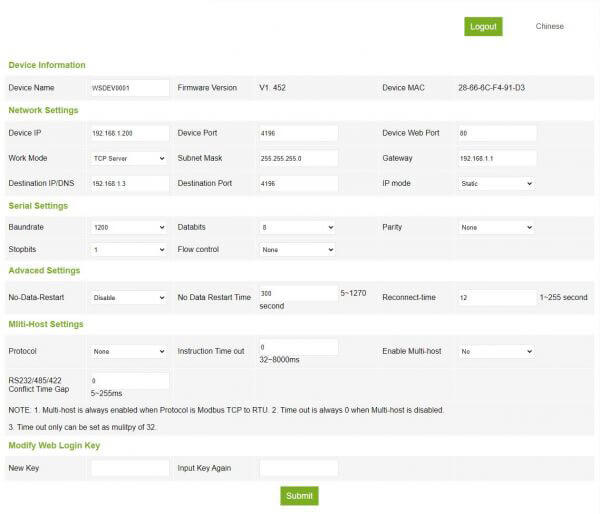
3. The serial server parameters can be modified on the web page that appears. For the relevant parameters, please refer to Table 4 for the meaning of the parameters.
4. After modifying the parameters, click the "Submit Modification" button.
5. If configuring and downloading MQTT and Jetson Modbus firmware overwrites the configuration interface web page file, resulting in the configuration web page not opening, follow these steps to re-download the web page file:
- Configuration Interface Web File for 2-CH RS485 TO ETH (B).
- Configuration Interface Web File for 2-CH RS485 TO POE ETH (B).
- The interface web files are different for the two devices, so you need to download the corresponding files.