- sales/support
Google Chat: zj734465502@gmail.com
- sales
+86-0755-88291180
- sales01
sales@spotpear.com
- sales02
dragon_manager@163.com
- support
tech-support@spotpear.com
- CEO-Complaints
zhoujie@spotpear.com
- sales/support
WhatsApp:13246739196
- HOME
- >
- ARTICLES
- >
- Jetson Series
- >
- Jetson Kits
Jetson-nano-to-boot-the-system User Guide
Introduction
Herein mainly introduces Jetson Nano modules with 16GB eMMC memory according to official nvidia tutorial. All information is subject to the official website of nvidia.
Reference Links
- https://developer.nvidia.com/embedded/learn/get-started-jetson-nano-devkit#write
- https://docs.nvidia.com/jetson/archives/l4t-archived/l4t-3261/index.html#page/Tegra%20Linux%20Driver%20Package%20Development%20Guide/flashing.html#wwpID0E01O0HA
Hardware Preparation
- Jetson Nano module, corresponding power supply and heatsink
- Ubuntu18.04 computer host
- U disk with USB interface or mobile hard disk (USB3,0 is recommended)
- a USB data cable (Micro USB interface, for transmitting data)
Software Preparation
- Install SDK Manager and flash system configuration for Jetson Nano.
- Tutorial: SDKM flash Nano
- Record the address of the downloaded HW Imager during the flashing process for later.
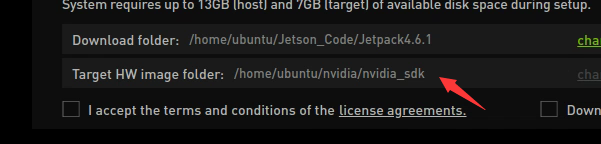
- Connect the U disk to the nano, and check the device number of it in the nano, such as sda.
ls /dev/sd*
- Insert the U disk to the ubuntu computer.
- Check the device number of the U disk on the computer, such as sdb.
sudo lsblk -p -d | grep sd
- Note: If your U disk has been partitioned before, it is recommended to format and adjust it to a partition on another computer first.
- Format the USB drive to ext4
sudo mkfs.ext4 /dev/sdb
- Note: Please refer to your actual situation for the specific device number. Some devices may be sda or others.
- Mount U disk
sudo mount /dev/sdb /mnt
- Enter the HW Imager address and copy the rootfs.
cd <path>/Linux_for_Tegra/rootfs/
- Note: Please refer to your actual address. For example, the author's path command:
cd/home/ubuntu/nvidia/nvidia_sdk/JetPack_4.6.1_Linux_JETSON_Nano_TARGETS/Linux_for_Tegra/rootfs/
- Copy the file system to the U disk.
sudo tar -cpf - * | ( cd /mnt/ ; sudo tar -xpf - )
- After finishing the copy, unmount the U disk, (note: don't pull it out).
sudo umount /mnt
- Set up nano as recovery mode (refer to the flashing tutorial), then connect it to the ubuntu computer and input the flashing command.
cd ../ csudo ./falsh.sh jetson-nano-emmc sda
- Note: Sda should be filled in as the actual device number of the U disk recognized by nano in the first step.
- After flashing, disconnect the nano and the U disk. Insert the U disk to the Nano before powering on it, and follow the prompts to complete the configuration.
TAG:
WIFI Configuration
Electronic EYE 0.71 inch Round Double LCD Display Dual Screen For Arduino Raspberry Pi ESP32 Pico STM32
Multi Protection
ESP32-S3FH4R2 Matrix 8x8 RGB-LED-WiFi Bluetooth QST Attitude Gyro Sensor QMI8658C Arduino Python
Raspberry Pi Pico 2 Plus RP2350 Board RP2350A
Install Espressif IDF Plugin Tutorial User Guide
NVIDIA Jetson Orin Nano/NX PoE Mini Expansion Board Power over Ethernet RJ45 802.3af compliant
Industrial Modbus RTU Dual Ethernet RJ45 To 8ch POE ETH Relay (C) PoE Power over Ethernet
Wiki
Solar
BPI
ESP32 S3 Development Board 1.85 inch Round LCD Display 360&amp;amp;times;360 QMI8658 Sensor / MIC / SD /MP3 Audio /Battery Port LVGL/HMI For Arduino
SpotPear
Raspberry Pi 5 Fan
Allwinner
ESP32 2 inch Capacitive TouchScreen LCD Display ST7789 CST816D 240x320 For Arduino/Raspberry Pi/Pico
Raspberry Pi Pico Camera
RS422 to CAN
UGV Beast PT AI 4G 5G OpenCV Robot Car MediaPipe For Raspberry Pi4B/5
SpotPear
TAG:
5033S
LuckFox
Serial UART Bus Servo ESP32 OLED Dispaly Monitor WiFi Bluetooth
Raspberry Pi Pico 1.28inch
Raspber Pi 5 PD Power
Raspberry Pi 5 8G
ESP32 C6 1.47 inch LCD Display Screen WiFi6 BLE5 ST7789
Raspberry Pi 5 Official Case
RS232 485 422 To CAN
Raspberry Pi 5
Raspberry Pi 5 Pure-Copper Cooler
EG25-G Mini PCIe SIMCom 4G LTE Cat-4 Global GNSS PCI Express Mini Card
Raspberry Pi 15.6 inch TypeC Monitor DisplayScreen Computer PC 1920x1080
3.5 inch
Spotpear Project Customization Raspberry Pi / Arduino / ESP32 / Jeston Nano Related project customization
Luckfox Pico Ethernet
Raspberry Pi 5 PCIe M.2 NVMe SSD Pi5 2280-2242-2230-Board-C
Screen
0.85 inch LCD
Raspberry Pi UPS Plus




