- sales/support
Google Chat: zj734465502@gmail.com
- sales
+86-0755-88291180
- sales01
sales@spotpear.com
- sales02
dragon_manager@163.com
- support
tech-support@spotpear.com
- CEO-Complaints
zhoujie@spotpear.com
- sales/support
WhatsApp:13246739196
Pico-Get-Start-Windows
Windows Environment Setting Tutorial
- This tutorial is applicable to the Raspberry Pi Pico and the RP2040 series development board developed by our company.
- The default development environment is Windows for example (the Raspberry Pi can be installed with the official installation script).
C/C++ SDK
You need to install the corresponding toolchain are:
- Arm GNU Toolchain (You need to install the corresponding version, such as Windows needs to install the file with the suffix -arm-none-eabi.exe.)
- CMake
- Visual Studio 2022
- Python 3.10
- Git
- Also, we have packaged the installation package and uploaded it to our server.
- You can click here to download the installation package.
How to Install
Arm GNU Toolchain
- Select language.
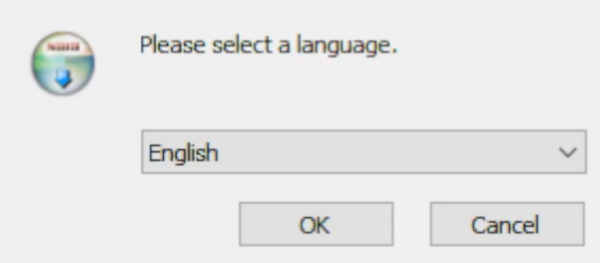
- Enter the installation wizard.
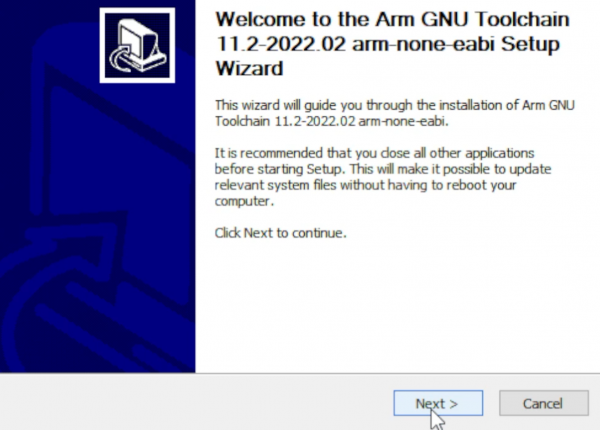
- Agree to the user agreement and continue.
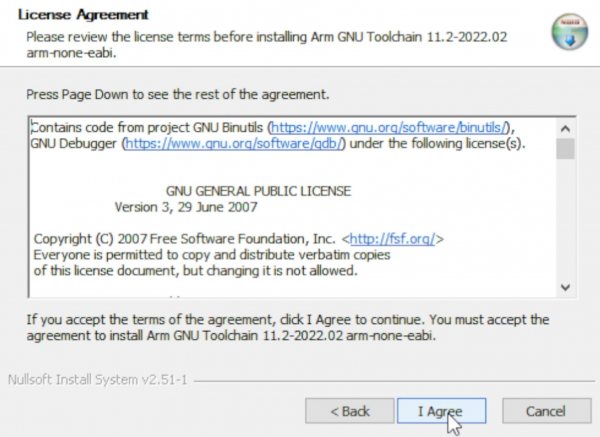
- Select the installation address.
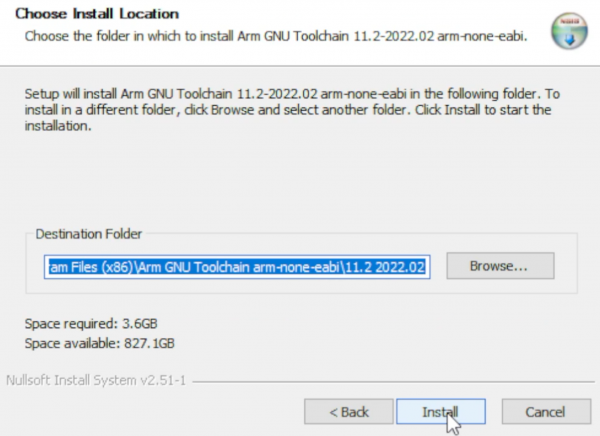
- Wait for the installation to complete.
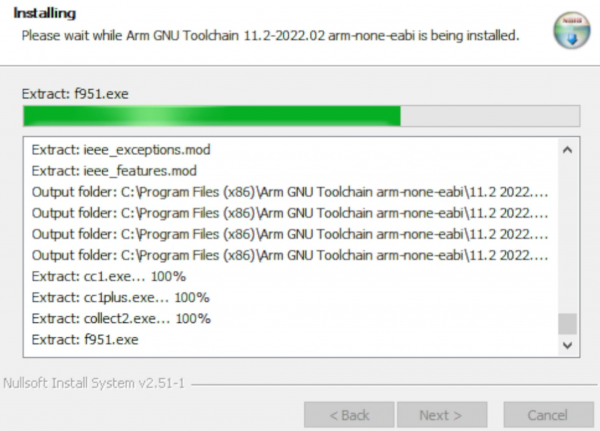
- Note: Check the option in the red box in the picture.
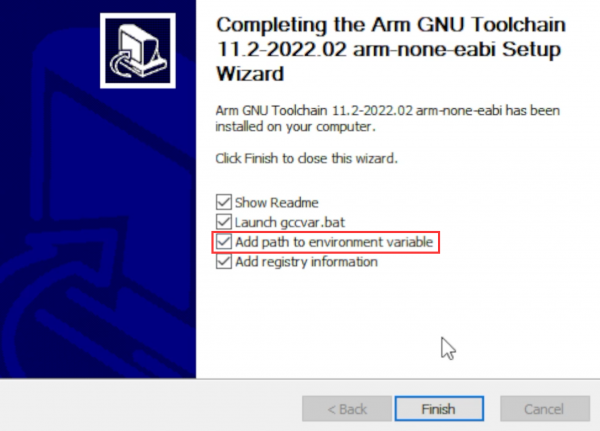
CMake
- Enter the installation wizard.
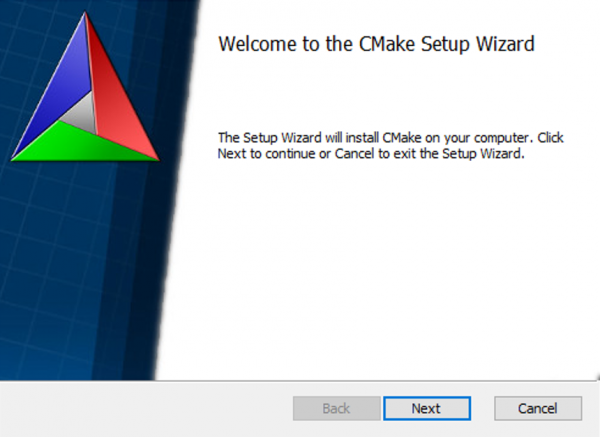
- Agree to the user agreement and continue.
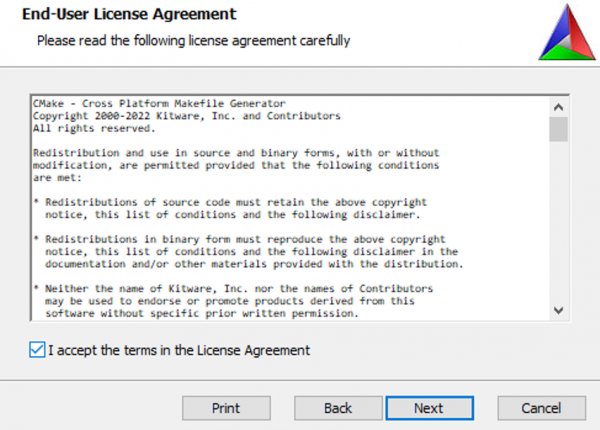
- Add CMake to the system PATH for all users.
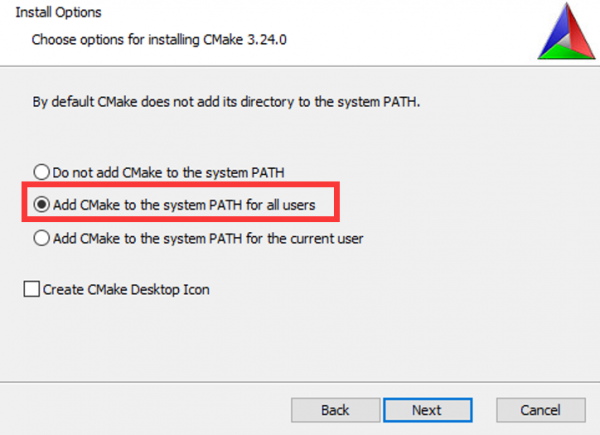
- Select the installation location.
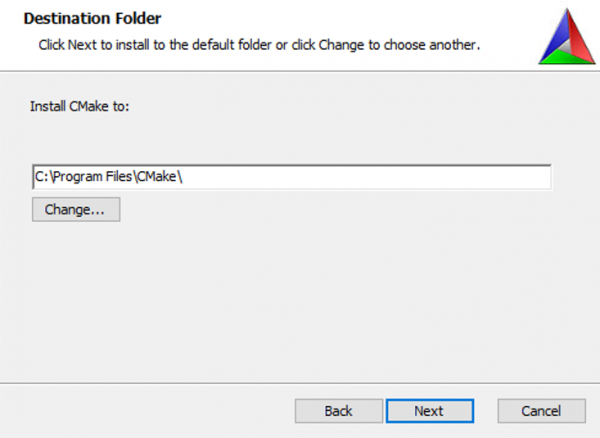
- Enter to install.
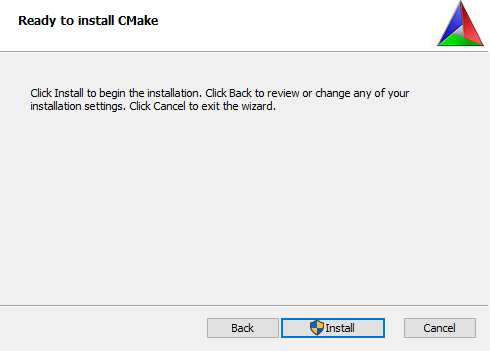
- Finish.
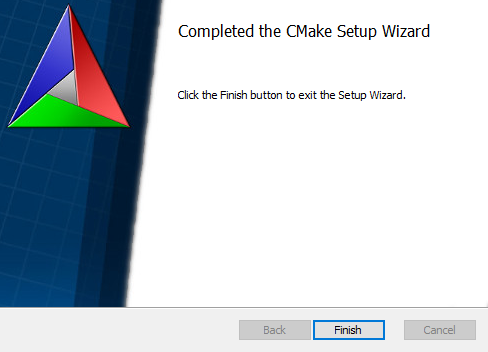
Python
- Enter to install and check tp add PATH.
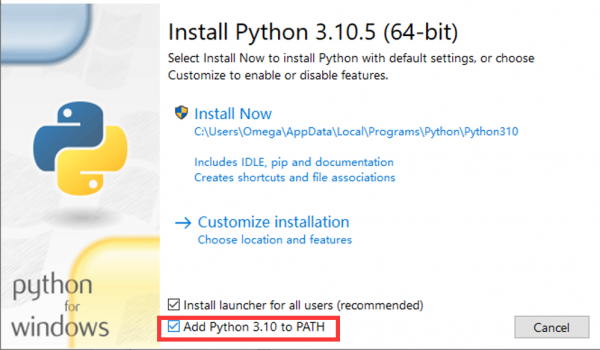
- Wait for installation.
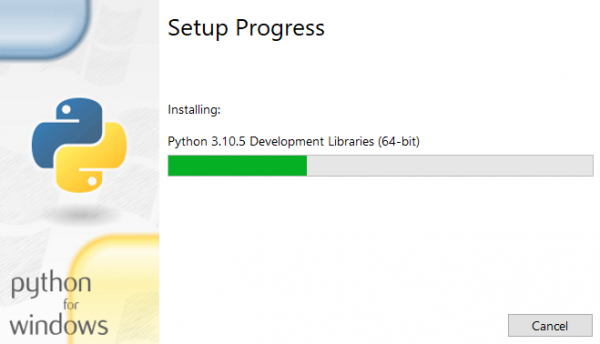
- Friends who have the options in the red box can click to disable the PATH length limit.
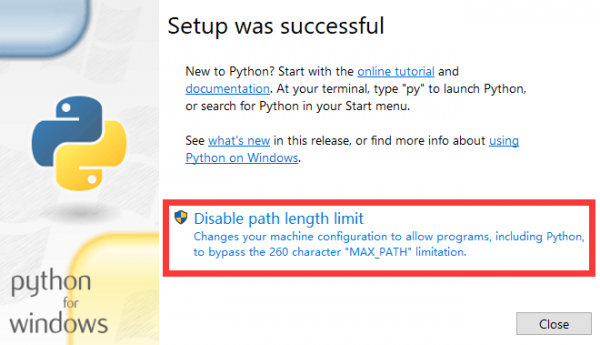
Git
- There are many installation options for Git and the length is relatively long. Here we only point out the recommended modification parts, and the default settings for the rest of the options are recommended.
- Choose an installation location.
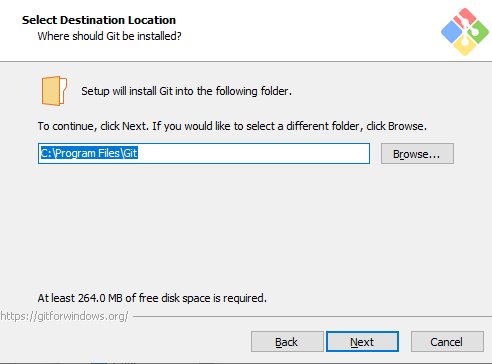
- Choose Git default editor (here I choose VS Code).
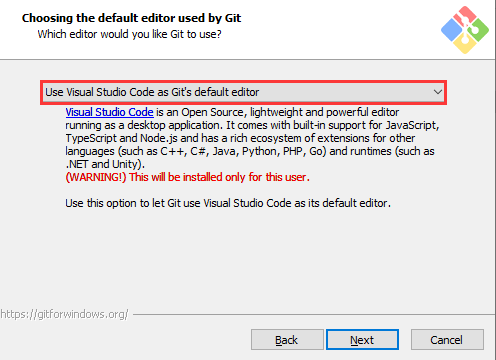
- Next, keep the default settings, select Next, and finally the installation is successful.
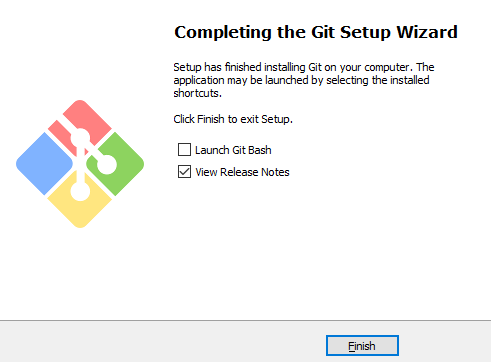
Visual Studio 2022
Visual Studio 2022 installation is very linear, just note the following one point.
When selecting a build tool, select the C++ tool in the figure: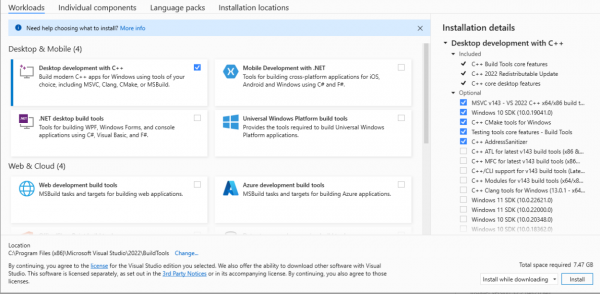
Get and Compile the Demo
Get SDK Demo
In the folder where you want to download the SDK, Shift + right click -> select "Open powershell here" and enter the command:
git clone -b master https://github.com/raspberrypi/pico-sdk.git cd pico-sdk git submodule update --init cd .. git clone -b master https://github.com/raspberrypi/pico-examples.git
Set the Environment and Compile
- Open your VS 2022 -> Tools -> Command Line -> Developer PowerShell.
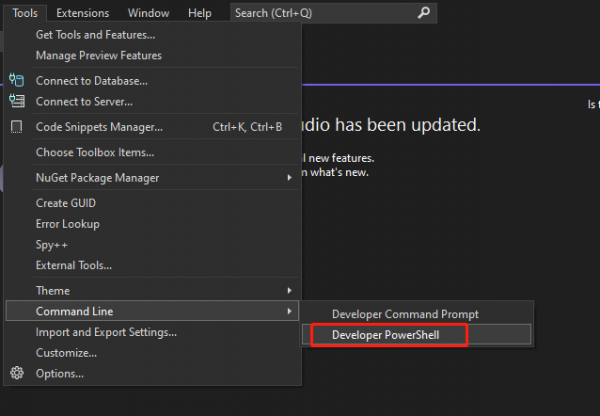
- Set the absolute address of your pico-sdk to PICO_SDK_PATH, for example, my pico-sdk address is "D:\pico\pico-sdk".
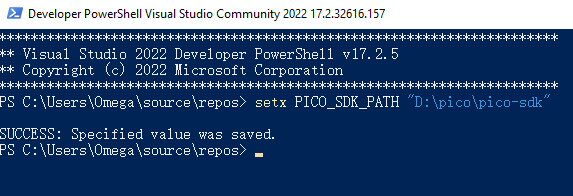
- Jump to the folder where pico-examples is located, create a build folder and compile.
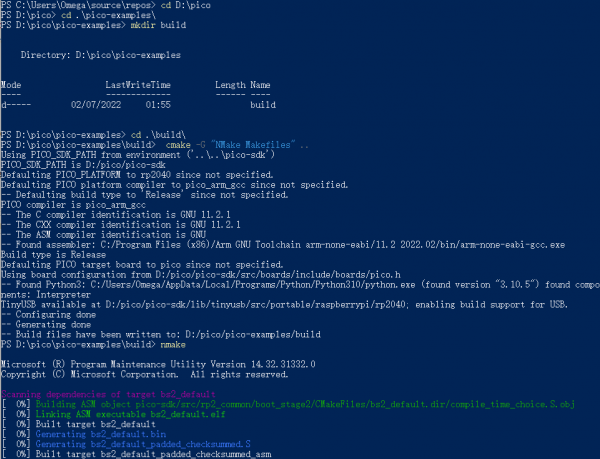
- Just wait for the compilation to complete (note that all demos are compiled here, so the compilation time is a bit long).

- The following are all instructions:
setx PICO_SDK_PATH "..\..\pico-sdk" cd pico-examples mkdir build cd build cmake -G "NMake Makefiles" .. nmake
Download the Firmware
Select the demo firmware you need to download, and drag it into the memory simulated by pico:
TAG:
Raspberry Pi 5 PCIe to 4-CH M.2 NVMe 4-Ports SSD Board HAT Pi5 Four-Times
Raspberry Pi Pico
Raspberry Pi CM5 IO BASE B Mini Board a Base Development Platform Compute Module 5 IO Board with EEPROM And Encryption chip
ESP32 LVGL
Spotpear
USB Camera 2MP GC2093 ‌WDR Backlight Compensation‌ Onboard microphone
RS485 to CAN
Banana Pi
ESP32 S3 Development Board 1.47 inch LCD Touch Screen 1.47inch Display 172×320 SD AXS5106L JD9853
Raspberry Pi Zero Pi0 2W Digital Photo Frame 7.3 inch E6 Full Color E Paper Ink Calendar Art Poster
Jetson Nano Cooler
Raspberry Pi Transparent Screen
LCD Screen
RP2040
ESP32-S3 Round LCD
Raspberry Pi 5
Pi 5 PCIe to M.2 NVMe SSD Board
Raspberry Pi 5 PCIe to M.2
Electronic EYE 0.71 inch Round Double LCD Display Dual Screen For Arduino Raspberry Pi ESP32 Pico STM32
Raspberry Pi 5 RTC Battery
TAG:
2.42inch OLED Module
UNO Minima RA4M1 ZERO Tiny SuperMini R7FA4M1 Board Compatible With R4 For Arduino
Raspberry Pi 21.5inch FHD LCD 1080x1920 Capacitive TouchScreen Display
Arduino UNO R4 WiFi
GPU
Raspberry Pi 5 ABS Case 3.5inch Display Fan Hole Compatible Multi-Purpose with Removable Cover and Fan Mount
Raspberry Pi 5 PCIe USB3.2 Gen1 Hub
Thermal imaging camera
Pi5 Active Cooler Black
Raspberry Pi 5inch DSI LCD B Display MIPI IPS 800x480 Capacitive TouchScreen
SpotPear
PI5
Raspberry Pi Zero USB HUB
Raspberry Pi 500
Raspberry Pi Pico 2 RP2350 USB A Development Board
Industrial
ESP32-S3 1.28inch Round LCD
Raspberry Pi Industrial 10.1 inch HMI LCD TouchScreen Display 1280x800
LuckFox SC3336
USB camera 5MP IMX335 No Distortion




