- sales/support
Google Chat: zj734465502@gmail.com
- sales
+86-0755-88291180
- sales01
sales@spotpear.com
- sales02
dragon_manager@163.com
- support
tech-support@spotpear.com
- CEO-Complaints
zhoujie@spotpear.com
- sales/support
WhatsApp:13246739196
Raspberry Pi Pico-CAN-B User Guide
Introduction
This is a CAN module designed for Raspberry Pi Pico, enabling Pico to achieve reliable long-distance communication.
Features
- Standard Raspberry Pi Pico header, supports Raspberry Pi Pico series boards.
- Features CAN function, adopts SPI interface CAN controller MCP2515 with transceiver SIT65HVD230DR.
- Comes with online development resources and manual (Raspberry Pi Pico C/C++ and MicroPython examples).
Specifications
- Operating voltage: 3.3V~5V
- CAN controller: MCP2515
- Control interface: SPI
- CAN transceiver: SIT65HVD230DR
- Baudrate: 5K~1000Kbps
- Dimensions: 52 x 21mm
Pinout Definition

Dimensions

Pico User Guide
Hardware Connection
Please take care of the direction when you connect Pico, a USB port is printed to indicate. You can also check the pin of Pico and the module when connecting.
Demo Download
1. Directly download it on the Raspberry Pi: Open the Raspberry Pi and execute:
sudo apt-get install p7zip-full cd ~ sudo wget https://www.waveshare.com/w/upload/8/8a/Pico-CAN-B-Code.7z 7z Pico_Pico-CAN-B-Code.7z -o./Pico-CAN-B-Code.7z cd ~/Pico-CAN-B-Code
2. Also, you can download the demo under the #Resource.
How to Use the Demo
Python
- 1. Press and hold the BOOTSET button on the Pico board, connect the pico to the USB port of the computer through the Micro USB cable, and release the button after the computer recognizes a removable hard disk (RPI-RP2).
- 2. Copy the pico_micropython_xxxxx.uf2 file in the python directory to the recognized removable disk (RPI-RP2).
- 3. Open Thonny IDE (Note: Use the latest version of Thonny, otherwise there is no Pico support package, the latest version under Windows is v3.3.3).
- 4. Click Tools -> Settings -> Interpreter, and select Pico and the corresponding port as shown in the figure.
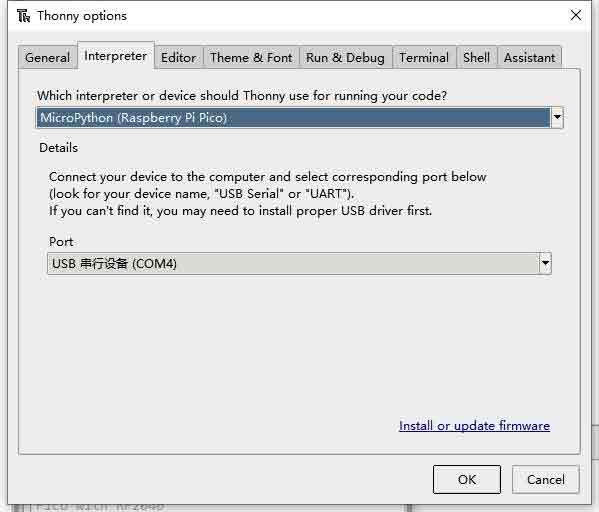
- 5. File -> Open -> MCP2512.py file, click to run, as shown in the following figure:

This is a transceiver demo, connect to another CAN device (A-A B-B connection), configure the frame ID 0x123, and then send 1-8 in turn.
Resource
Document
Demo
Development Software
Download Firmware
- Download MicroPython Firmware:

- Download C_Blink Firmware:

Open-source Demo
TAG:
Modbus RTU 8-ch Relay Module (D)
Raspberry Pi 5 Fan
USB TO RS485
LuckFox Pico Mini
ESP32 S3 Development Board 1.85 inch Round LCD Display 360×360 QMI8658 Sensor / MIC / SD /MP3 Audio /Battery Port LVGL/HMI For Arduino
PCB800099
Spotpear
BPI-M4 Berry
Gyroscope
Raspberry Pi 5 PoE MINI HAT(G) Power over RJ45 Ethernet 802.3af/at Moudle for Pi5
ESP32-C3FN4
Raspberry Pi 5 Cooling
ESP32 C3
Raspberry Pi 1.3inch IPS LCD display HAT
Raspberry Pi 500 (US) refined personal computer.built into a high-quality Keyboard
X1201 Raspberry Pi 5 UPS Board Uninterruptible Power Supply For 18650-Li-Battery (NOT includ)
Arduino-check-library-path
Intel 11th
Raspberry Pi CM5 to Pi 5 Expansion Board With USB microphone & Audio Port
SpotPear
TAG:
CSI Camera
USB Monitor Display
DC-DC step-down mini
Raspberry Pi 2inch LCD
ESP32-S3 Relay 8-Channel IOT WiFi Bluetooth Arduino WROOM
Raspberry Pi DSI display
Wireless RTL8822CE NIC 2.4G 5GHz Dual Band WiFi High Speed Wireless Card RTL8822CE-CG core
ESP32
JETSON NANO MINI Fan
Industrial Modbus RTU RS485 4-ch Relay With isolation protection and guide rail
Raspberry Pi Game
CM5 Cooling Fan 5V 3007 Raspberry Pi Compute Module 5
Raspberry Pi IR-CUT 2MP Camera with IMX327 Starlight Sensor
ESP32-P4 Pico WIFI6 Development Board C6 MIPI DSI 10.1-inch Display /CSI Camera /Audio Speaker Mic AI Deepseek
Raspberry Pi 4 Sound Card
ESP32-P4-WIFI6-POE-ETH ESP32-C6 MIPI DSI 10.1 inch Display/CSI Camera/Audio Speaker For AI Deepseek
ESP32 IR Thermal Imaging Camera
Raspberry Pi 5 SSD
Ra
Raspberry Pi Long Bar Screen




