- sales/support
Google Chat: zj734465502@gmail.com
- sales
+86-0755-88291180
- sales01
sales@spotpear.com
- sales02
dragon_manager@163.com
- support
tech-support@spotpear.com
- CEO-Complaints
zhoujie@spotpear.com
- sales/support
WhatsApp:13246739196
Setting up Jetson nano to boot the system from a USB Flash Disk
Introduction
Herein mainly introduces Jetson Nano modules with 16GB eMMC memory according to official nvidia tutorial. All information is subject to the official website of nvidia.
Reference Links
- https://developer.nvidia.com/embedded/learn/get-started-jetson-nano-devkit#write
- https://docs.nvidia.com/jetson/archives/l4t-archived/l4t-3261/index.html#page/Tegra%20Linux%20Driver%20Package%20Development%20Guide/flashing.html#wwpID0E01O0HA
Hardware Preparation
- Jetson Nano module, corresponding power supply and heatsink
- Ubuntu18.04 computer host
- U disk with USB interface or mobile hard disk (USB3,0 is recommended)
- a USB data cable (Micro USB interface, for transmitting data)
Software Preparation
- Install SDK Manager and flash system configuration for Jetson Nano.
- Tutorial: SDKM flash Nano
- Record the address of the downloaded HW Imager during the flashing process for later.
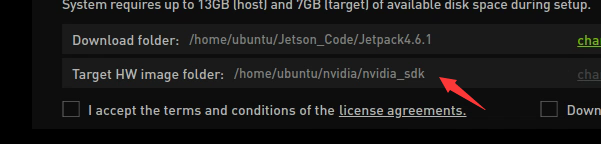
- Connect the U disk to the nano, and check the device number of it in the nano, such as sda.
ls /dev/sd*
- Insert the U disk to the ubuntu computer.
- Check the device number of the U disk on the computer, such as sdb.
sudo lsblk -p -d | grep sd
- Note: If your U disk has been partitioned before, it is recommended to format and adjust it to a partition on another computer first.
- Format the USB drive to ext4
sudo mkfs.ext4 /dev/sdb
- Note: Please refer to your actual situation for the specific device number. Some devices may be sda or others.
- Mount U disk
sudo mount /dev/sdb /mnt
- Enter the HW Imager address and copy the rootfs.
cd <path>/Linux_for_Tegra/rootfs/
- Note: Please refer to your actual address. For example, the author's path command:
cd/home/ubuntu/nvidia/nvidia_sdk/JetPack_4.6.1_Linux_JETSON_Nano_TARGETS/Linux_for_Tegra/rootfs/
- Copy the file system to the U disk.
sudo tar -cpf - * | ( cd /mnt/ ; sudo tar -xpf - )
- After finishing the copy, unmount the U disk, (note: don't pull it out).
sudo umount /mnt
- Set up nano as recovery mode (refer to the flashing tutorial), then connect it to the ubuntu computer and input the flashing command.
cd ../ csudo ./falsh.sh jetson-nano-emmc sda
- Note: Sda should be filled in as the actual device number of the U disk recognized by nano in the first step.
- After flashing, disconnect the nano and the U disk. Insert the U disk to the Nano before powering on it, and follow the prompts to complete the configuration.
TAG:
SpotPear
Raspberry Pi 1.3inch
Rockchip
Raspberry Pi screen
360°
CSI-to-HDMI
Industrial Grade Isolated USB TO RS232/485 (B) Serial UART Converter FT232RNL For Wall/Rail-Mount
UART TTL To RS485 C Built-In Protection Circuits
PC USB Secondary Screen
spotpear
ESP32-S3 Nano ESP32-S3R8 development board compatible with Arduino Nano ESP32
Raspberry Pi 15.6 inch QLED Quantum Dot Display 1920x1080 Capacitive Touchscreen For Computer PC/Jetson/Game $167.99
SpotPear
Pi5
Pi5-Pcie-Fish-Boar
ESP32
ESP32 S3 Development Board 1.46 inch Round LCD 1.46inch Display 412x412 QMI8658 Sensor / MIC / SD /MP3 Audio /Battery Port LVGL/HMI For Arduino
128x128
GC2083
ESP32 C6 Development Board 1.47 inch LCD Display Screen ST7789 For Arduino WiFi6/LVGL/HMI Onborad SD-Port/RGB-LED
TAG:
ESP32-C6 WiFi 6 ESP32-C6-Zero Super-Mini ESP32-C6FH4 WiFi 6 Bluetooth 5
PoE IO Expansion Board Raspberry Pi Compute Module CM4S/CM3
Luckfox Pico Rv1106 Core1106 Smart 86 TV Box Development Board With 4 inch LCD Display TouchScreen Relay RS485
RS485 to Ethernet
SpeedyBee F405 Mini BLS 35A FC ESC Stack Flight Controller DJI FPV Drone
UNO R4 Minima
Pi5
14 inch Dual Double LCD Computer PC Monitor Display Secondary Screen TypeC Mini HDMI Windows MacOS
Raspberry Pi USB Camera 12MP IMX577 Distortion-Free USB 2.0 For Jeston RDK C/CS Mount Lens
SpotPear
Raspberry Pi 5
SpotPear
ESP32-S3 1.28inch Round LCD
Milk-V Duo Camera
SP3232EEN
SpotPear
Rotary screen
Sipeed NanoKVM Cube KVM Remote OS Control Manager Power Control Desktop Server UART
Jetson CSI-to-HDMI
DTOF Laser




