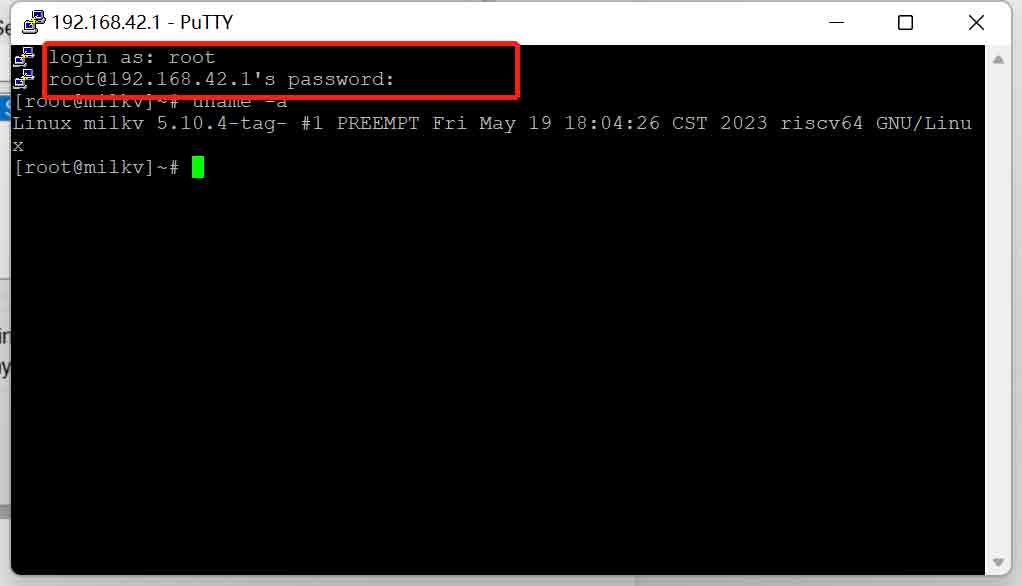- sales/support
Google Chat: zj734465502@gmail.com
- sales
+86-0755-88291180
- sales01
sales01@spotpear.com
- sales02
dragon_manager@163.com
- support
services01@spotpear.com
- CEO-Complaints
manager01@spotpear.com
- sales/support
WhatsApp:13246739196
- HOME
- >
- ARTICLES
- >
- Milk-V
- >
- Milk-V Duo
Milk-V Duo USB RNDIS Virtual Network Terminal
一、Update RNDIS driver:
After burning the image, connect one end of the USB cable to the computer and the other end to the MILKV DUO core board. Once the system indicator light on the core board starts blinking, check the Device Manager on the computer. At this point, you will see an exclamation mark next to the “RNDIS” option under the “Other devices” section.
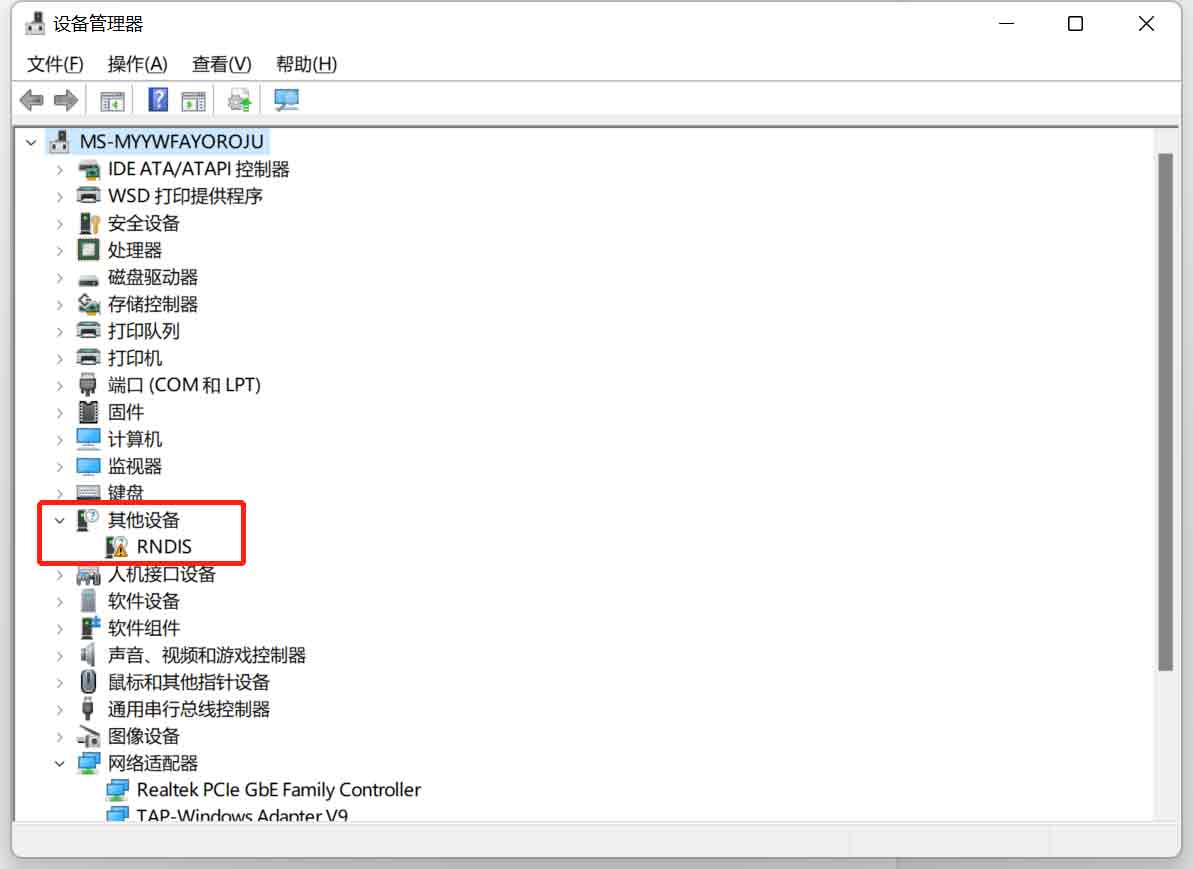
Select RNDIS and right-click to select.“Update driver”
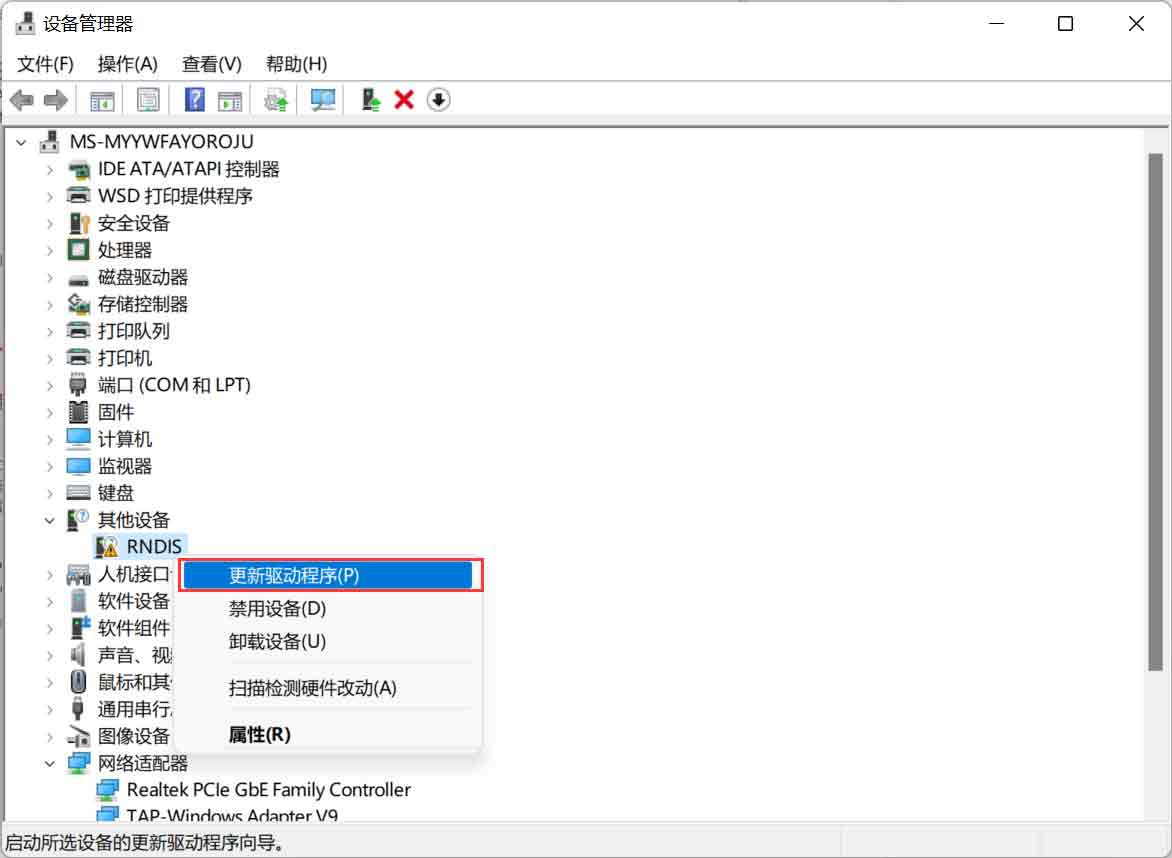
Select "Browse My Computer to Socket Drivers"

Select "Let me choose from a list of available drivers on my computer."
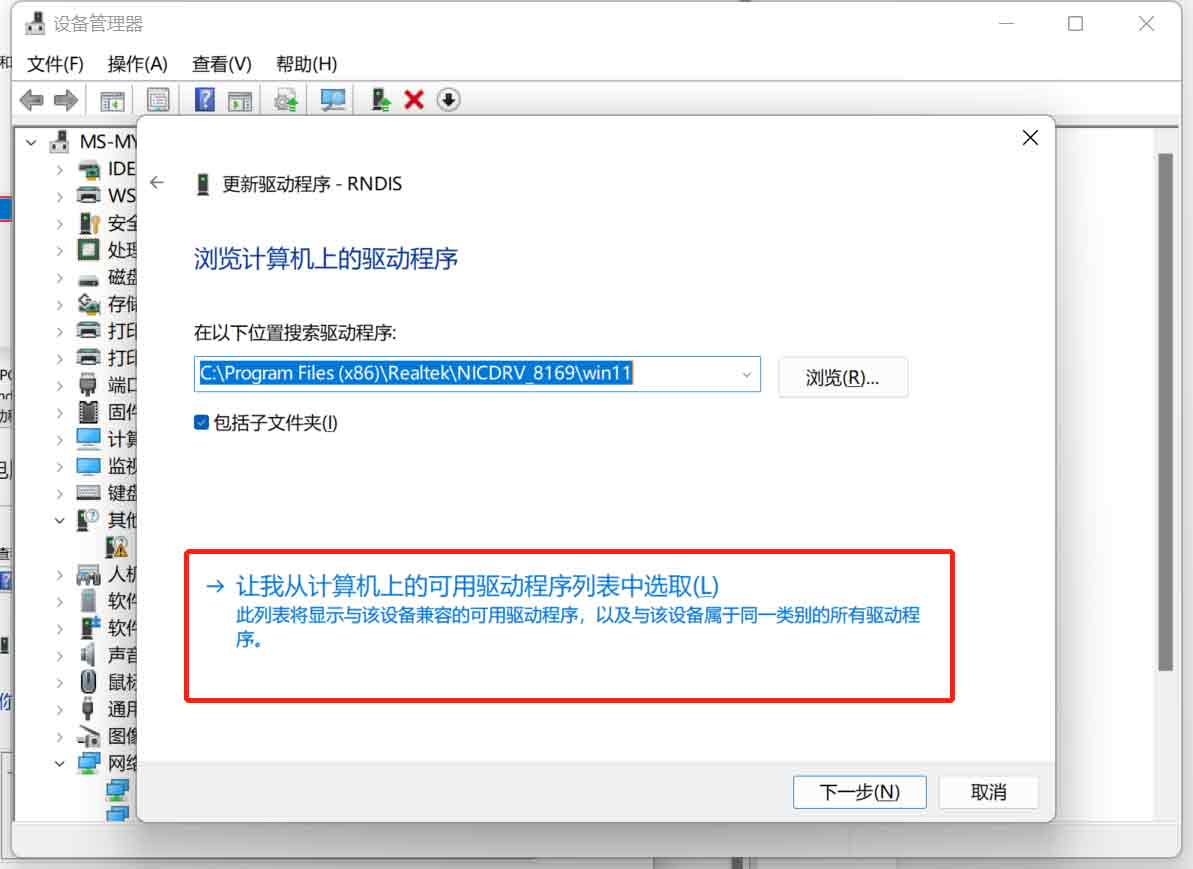
Pull down and select “Network Adapter”
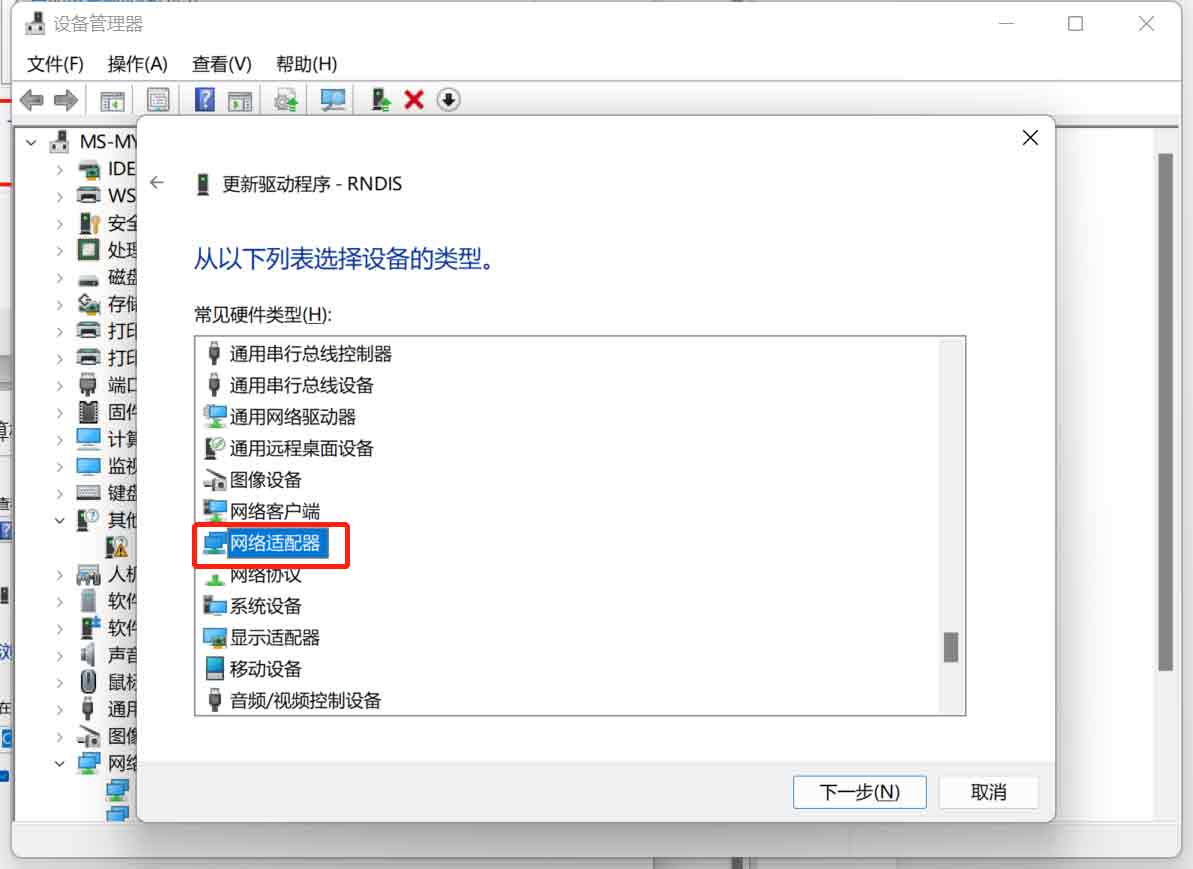
Select "Microsoft" in the vendor column and "Remote NDIS Compatible Device" in the model column.
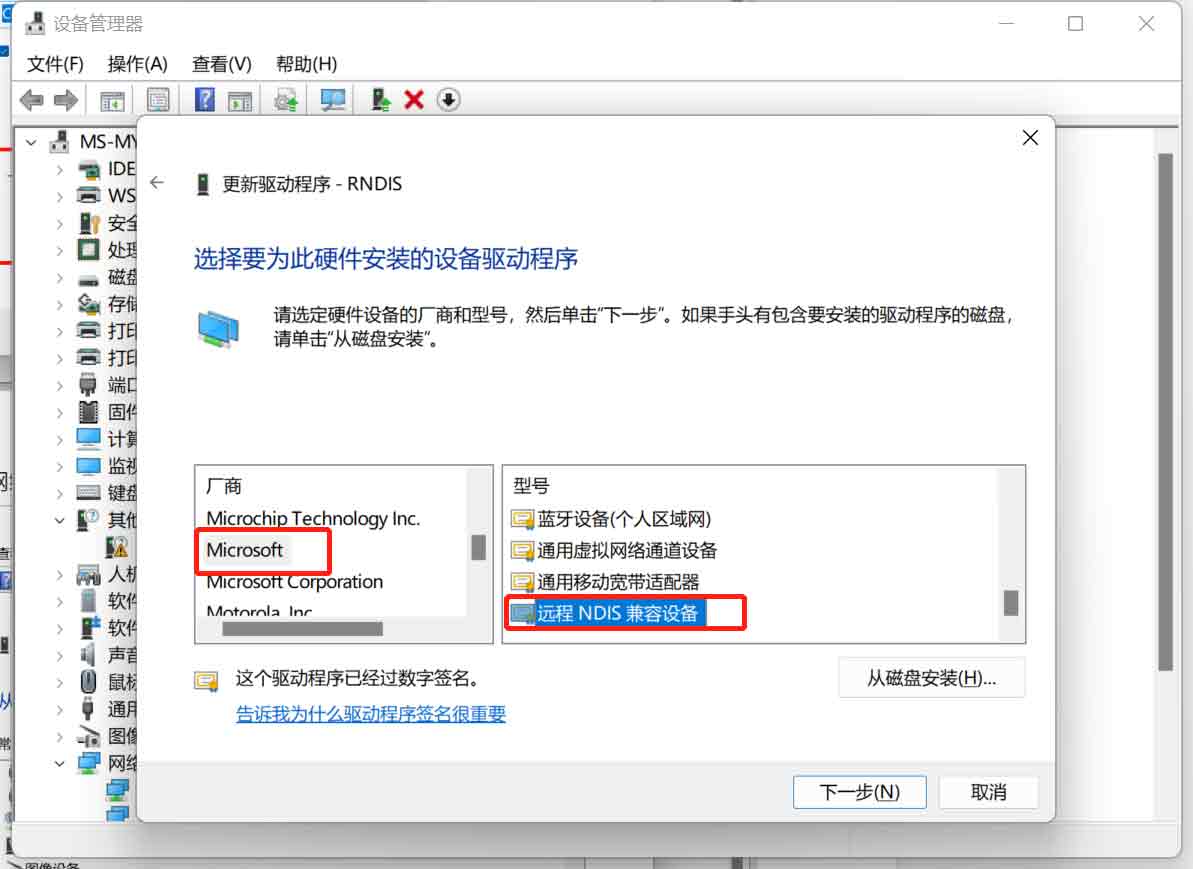
Finally, when the "Update Driver Warning" appears, select "Yes" to update the RNDIS driver.
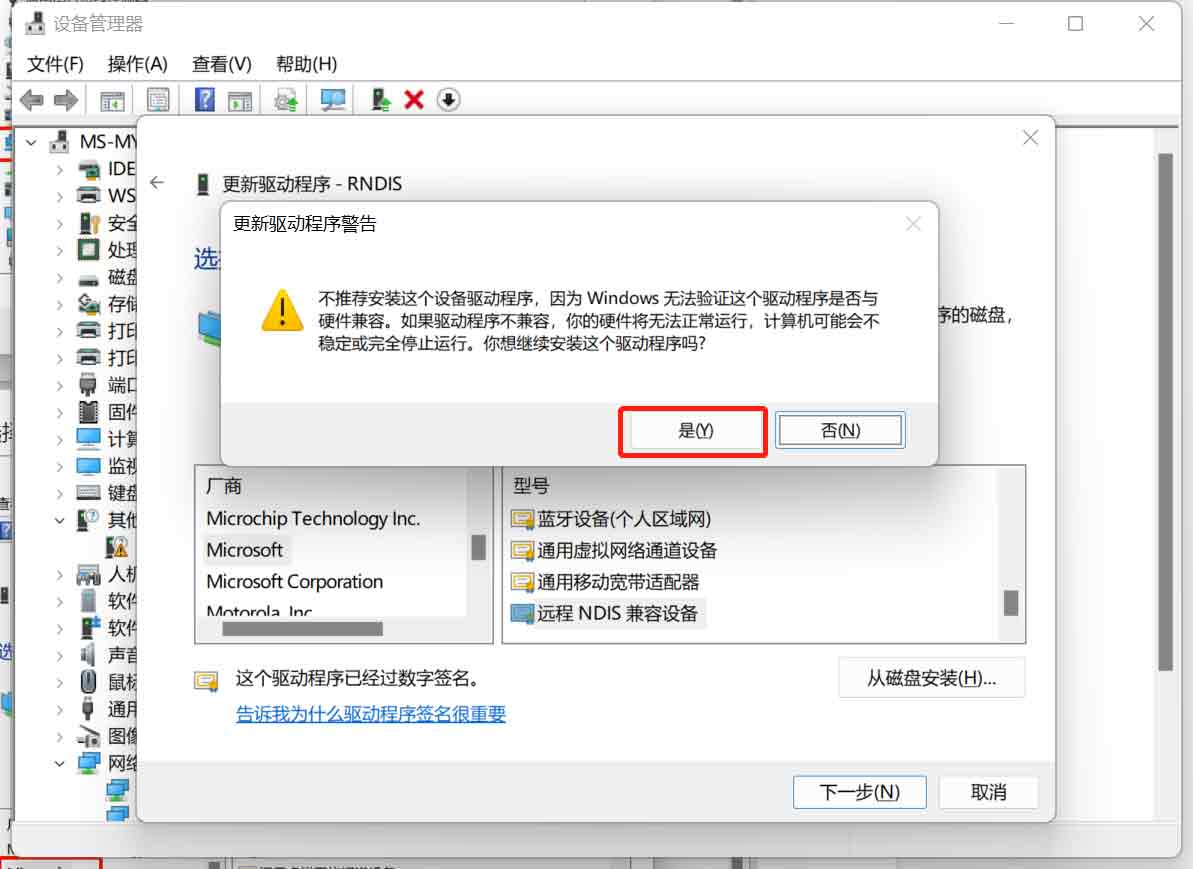
After updating the RNDIS driver, a new device named “Remote NDIS Compatible Device” will appear in the Network Adapters section. This indicates that the RNDIS driver update has been completed successfully.
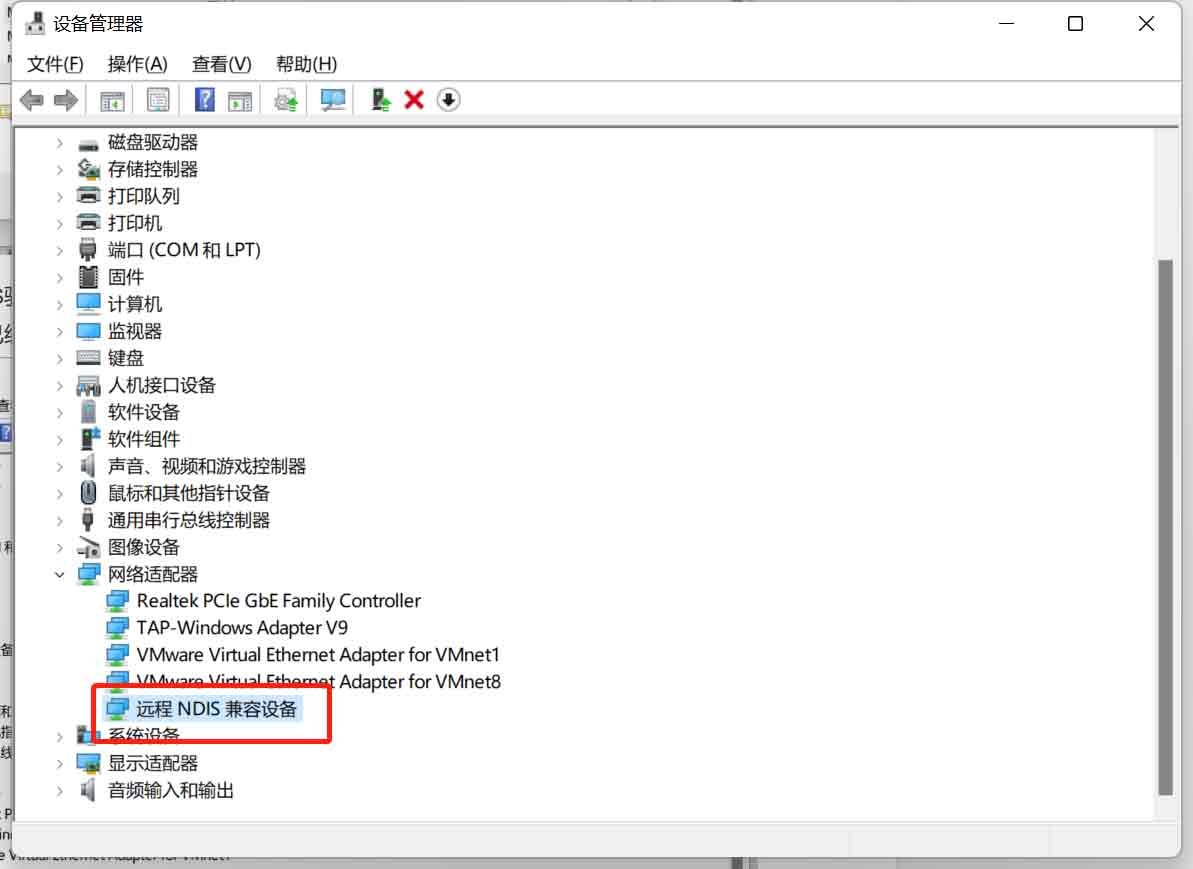
二、Remote connection of MILKV DUO core board with SSH terminal (Example: PuTTY )
Host Name input:192.168.42.1 (ID is fixed.), Port select 22
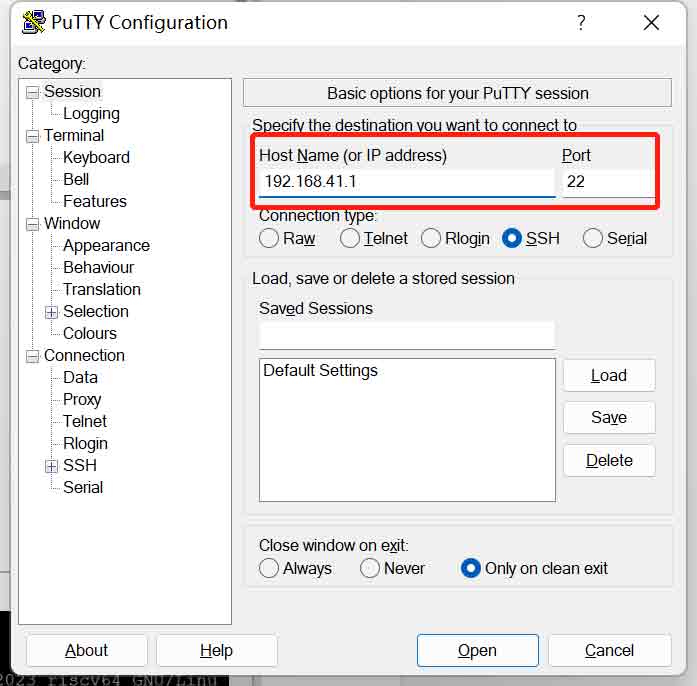
login as:root
password:milkv
You can remotely enter the operating system.