- sales/support
Google Chat: zj734465502@gmail.com
- sales
+86-0755-88291180
- sales01
sales01@spotpear.com
- sales02
dragon_manager@163.com
- support
services01@spotpear.com
- CEO-Complaints
manager01@spotpear.com
- sales/support
WhatsApp:13246739196
SIM820X RNDIS Dail-up
Method 1: Python Dail-up
- Check whether SIM820X and Raspberry Pi are connected well by the following command:
lsusb ls /dev
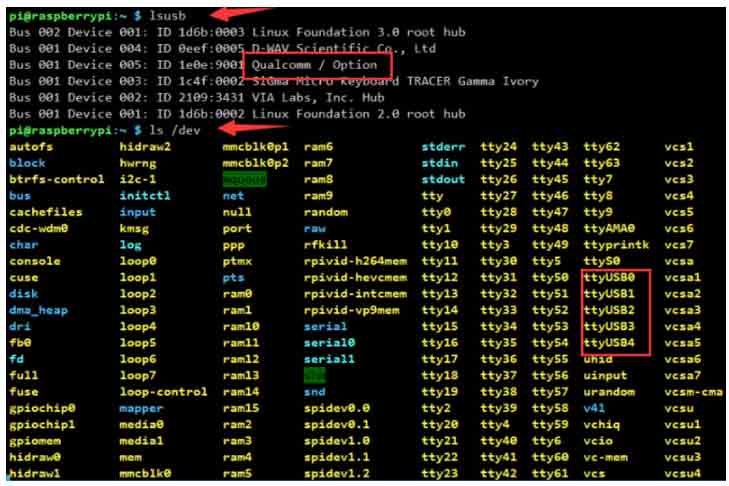
- After connecting the device, copy the following commands to the Terminal:
wget https://www.waveshare.com/w/upload/1/1e/SIM820X_RNDIS.zip sudo apt-get install python3-pip sudo pip3 install pyserial sudo apt-get install unzip unzip SIM820X_RNDIS.zip sudo chmod 777 SIM820X_RNDIS.py sudo python3 SIM820X_RNDIS.py
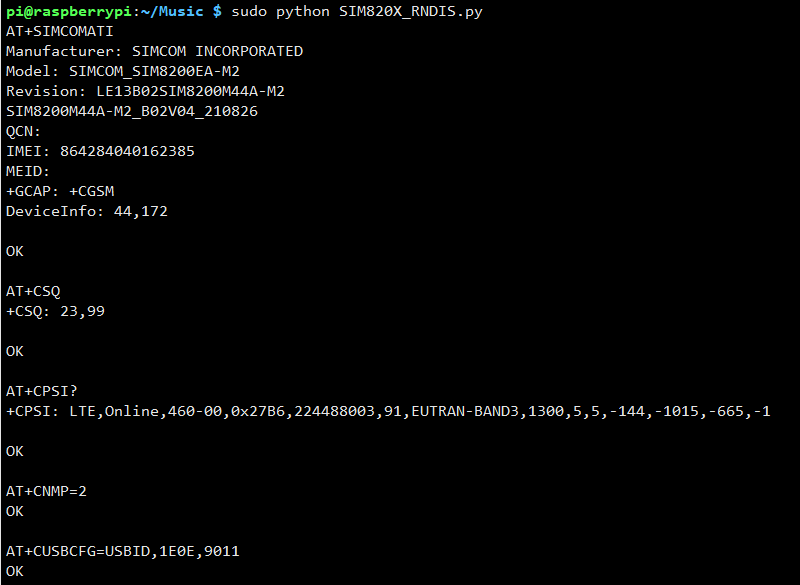
Method 2: AT Command Dail-up
- Open that port via minicom:
ls /dev/ttyUSB* sudo apt-get install minicom sudo minicom -D /dev/ttyUSB2
- Send the following command via minicom, and wait for the module to restart.
at+cusbcfg=usbid,1e0e,9011
Test Networking
- After dialing, the Raspberry Pi can see that usb0 has obtained the ip through the following command:
ifconfig
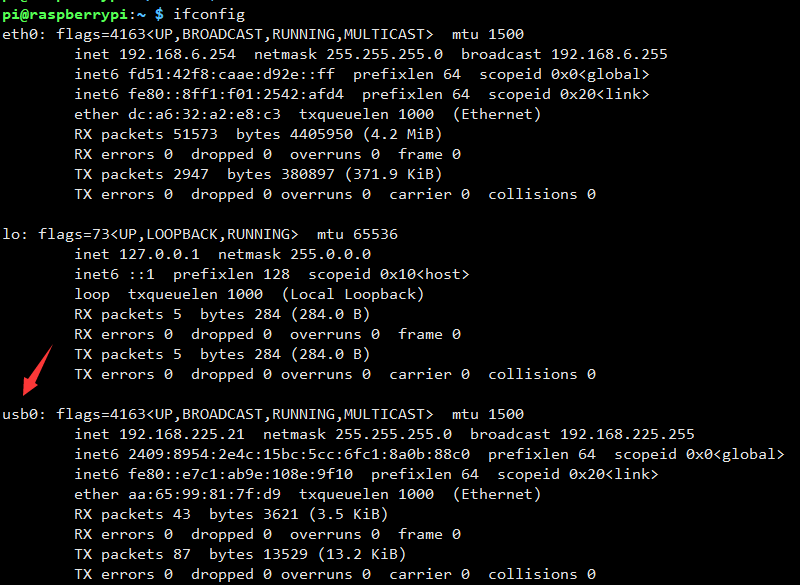
- Test usb0 networking status:
ping -I usb0 www.baidu.com
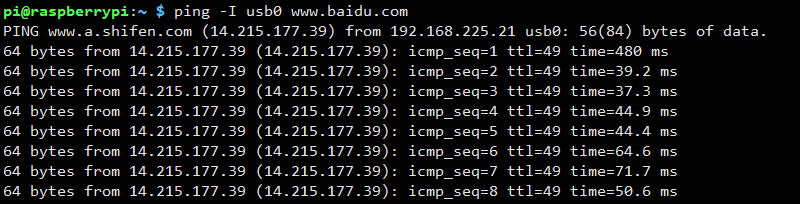
- If failed to obtain IP or to connect successfully, you can use the following command to obtain IP and connect:
sudo dhclient -v usb0 sudo apt-get install udhcpc sudo udhcpc -i usb0 sudo route add -net 0.0.0.0 usb0
- Some systems may not be able to obtain the usb0 network card, please use the following command to obtain the next usb0 network card:
sudo ifconfig usb0 up
- If you need to switch to the Windows system, or restore the default settings of the module, you can send the following command to restore through the serial port:
at+cusbcfg=usbid,1e0e,9001
Config DNS (Optional)
- If you can ping the IP, but ping the URL, it is a DNS server problem, you can configure it according to the following steps:
sudo nano /etc/dhcpcd.conf
Add the national DNS address at the top of the text:
static domain_name_servers=8.8.8.8 114.114.114.114

- After restarting the Raspberry Pi, you can see that the DNS setting is successful through the following command.
sudo nano /etc/resolv.conf
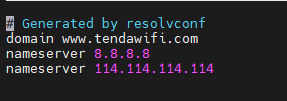
- Save the file, exit, and ping test again.
Optional Network Card
If you are connected to WIFI, ETH, and 5G at the same time, if you want to use one of them to access the Internet first, for example, usb0 has priority over the eth0 network card to access the Internet, you can configure it according to the following steps:
- Edit the network configuration file dhcpcd.conf:
sudo nano /etc/dhcpcd.conf
- Add the following statement at the end:
interface usb0 metric 200 interface eth0 metric 300
TAG:
3D Display
ESP32 Mini TV
RS485 to RJ45
Raspberry Pi Pico 1024×600
Core3566102032
Raspberry Pi DSI
Raspberry Pi Transparent LCD
ESP32 C3 MINI TV
i7-1165G7
ESP32 C3 ST7789
SC servo driver
Development Board
SpotPear
RV1106 SC3336
1.3inch LCD RP2040-PiZero Game ST7789 Raspberry Pi Pico LCD Display Screen
Raspberry Pi 5 Power
ESP32 desktop trinket
Raspberry Pi 5 IR Camera
LuckFox Pico User Guide
Raspberry Pi 64MP Camera
Price:
$42.89
Part Number:
6mm-Wide-Angle-Lens-for-Pi
Brand:
Raspberry Pi
SKU:
0103024
TAG:
Raspberry Pi 5 Original Case
SP485EN
Raspberry Pi 5 PD Activation
Raspberry Pi 5 PCIe to M.2 SSD
64MP Camera
ESP32-S3 1.28inch LCD
ESP32 Google Dinosaur game
Robotic Arm
TTL UART To CAN
Arduino Micro Board
EVAL-ADXL354CZ EVAL BOARD
Jetson Orin NX
PCIe TO M.2 HAT+
Raspberry Pi 5 Terminal
Raspberry Pi 5 Active Cooler
Spotpear
SpotPear
Raspberry Pi OV5647
UART
PCIE FPC Cable




