- sales/support
Google Chat: zj734465502@gmail.com
- sales
+86-0755-88291180
- sales01
sales@spotpear.com
- sales02
dragon_manager@163.com
- support
tech-support@spotpear.com
- CEO-Complaints
zhoujie@spotpear.com
- sales/support
WhatsApp:13246739196
- HOME
- >
- ARTICLES
- >
- Common Moudle
- >
- LCD
1.8inch TFT display User Guide
Product Description
- 1.8-inch color screen,support 65K color display,display rich colors
- 128X160 resolution, clear display
- Using the SPI serial bus, it only takes a few IOs to illuminate the display
- With SD card slot for convenient function expansion
- Provide underlying libraries and rich sample programs for Arduino, C51, and STM32 platforms
- Military-grade process standards, long-term stable work
- Provide underlying driver technical support
Product Parameters
| Name | Parameter |
| Display Color | 16BIT RGB 65K color |
| SKU | MAR1801 |
| Screen Size | 1.8(inch) |
| Type | TFT |
| Driver IC | ST7735S |
| Resolution | 128*160 (Pixel) |
| Module Interface | 4-wire SPI interface |
| Backlight | 2 White Led |
| Active Area | 28.03x35.04 (mm) |
| Module PCB Size | 38.30x62.48 (mm) |
| Operating Temperature | -20℃~60℃ |
| Storage Temperature | -30℃~70℃ |
| Operating Voltage | 5V/3.3V |
| Power Consumption | TBD |
| Rough Weight(Package containing) | 18 (g) |
Interface Definition

| Serial number | Pin label | Description |
| 1 | VCC | LCD power supply positive (3.3V ~ 5V) |
| 2 | GND | LCD power supply |
| 3 | GND | LCD power supply |
| 4 | NC | None definition, retain |
| 5 | NC | None definition, retain |
| 6 | NC | None definition, retain |
| 7 | CLK | LCD screen SPI bus clock signal |
| 8 | SDA | LCD screen SPI bus write data signal |
| 9 | RS | LCD register / data selection signal, low level: register, high level: data |
| 10 | RST | LCD recharge signal, low level reset |
| 11 | CS | LCD screen selection signal, low level enable |
Connection Arduino

How to use on Arduino
- Step 1: Download the test program
- Download the Arduino test program from the program download bar
- For related test program descriptions, please refer to the test program description documents in the program package
- Step 2: Connect the Arduino development board
- Plug the module straight into the Arduino development board
- After the module is plugged in, power on the Arduino development board
- Step 3: Copy dependent libraries
- Make sure that Arduino IDE has been installed on the computer (if not installed: Arduino IDE download website)
- After installing the Arduino IDE, you need to copy the dependent libraries to the Arduino project directory, as follows:
- (1) Unzip the downloaded test package
- (2) Copy the dependent libraries in the Install libraries directory of the program package (as shown in the figure below) to the libraries folder of the Arduino project directory (Arduino project directory)
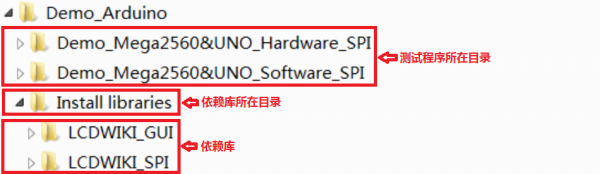
- Step 4: Compile and download the program to the development board
- Open the sample to be tested in the Example directory of the package, compile and download (compile and download)
- Step 5: Observe the operation of the program
- After the program is downloaded, run it directly and observe the running status. If it can be displayed normally, the program has run successfully, as shown in the following figure (take the colligate_test test program as an example):


TAG:
2.13Inch E-Paper
ESP32-AI Series User Guide
user guide
Raspberry Pi Pico 2 RP2350B 2.1 inch Round LCD Touch Display 480x480 HMI LVGL QMI8658 6-axis 65K Colors
SpotPear
Core3566102032
15.6 inch Dual LCD Computer PC Monitor Display Double Secondary Screen Type C Mini HDMI 1080P For Windows/MacOS
Sipeed MaixCAM SG2002 RISC-V AI Camera Kit with Screen Audio WIFI6 Linux Board
ESP32-P4 PICO Development Board with MIPI DSI 10.1-inch Display
Raspberry Pi Camera Case
USB to UART
ESP32 3.5 inch Capacitive TouchScreen LCD Display ST7796 FT6336 320x480 For Arduino/Raspberry Pi/Pico
Camera
XIAO RA4M1 Tiny SuperMini Board For Arduino Uno IDE For SeeedStudio R7FA4M1
XIAO RA4M1 Tiny SuperMini Board For Arduino Uno IDE For SeeedStudio R7FA4M1
Raspberry Pi 5 Argon-NEO-M.2-NVME-PCIE-Expansion-Board Only For Argon NEO 5 Case (Not include)
Milk-V Duo S WIFI Configuration
Solar
ADXL354CZ EVAL BOARD
Raspberry Pi 5 PCIe
TAG:
X1010 Raspberry Pi 5 PCIe FFC Connector to Standard PCIe x4 Slot
Screen
Raspberry Pi Pico
ESP32-S3 5inch LCD
ESP32 S3 R8 MP3 2.8inch LCD Captive TouchScreen Display LVGL Speaker RTC SD-Card-Port Battery-Port QMI8658-6-Axis-Sensor
Raspberry Pi 5 RTC Box
ESP32-Hi Mechanical Dog
PI5-ALU-CASE-C
DeepSeek Chat Robot ESP32-S3 1.54 inch LCD N16R8 MUMA Development Board Display Screen Wifi Weather Station TimeClock
VisionFive2 Lite 4GB/8GB RISC V Single Board Computer JH7110S Processor with Integrated 3D GPU WIFI
Raspberry Pi Global Shutter Camera lenses 1.6MP IMX296 Sensor C CS Lenses
Raspberry Pi LCD 3D Display Transparent Screen Refractive Prism Game Mini TV For Raspberry Pi Zero
Rasperry Pico2 RP2350 e-Paper PhotoPainter
Raspberry Pi 5 PCIe USB HUB 3.2 Gen1 HAT+ High Speed Pi5
Milk V Duo
DeepSeek AI Voice Chat ESP32 Development Board 3.5 inch TouchScreen Display 320x480
Pi5 Power
ESP32 S3 Development Board 1.64 inch AMOLED Display 1.64inch TouchScreen For Arduino LVGL With SD-Port/ QMI8658C 6-Axis Sensor
Milk-V Duo SG2002
Raspberry Pi 5 Rainbow Acrylic Case Colorful Translucent Acrylic Case Supports Installing Official Active Cooler




