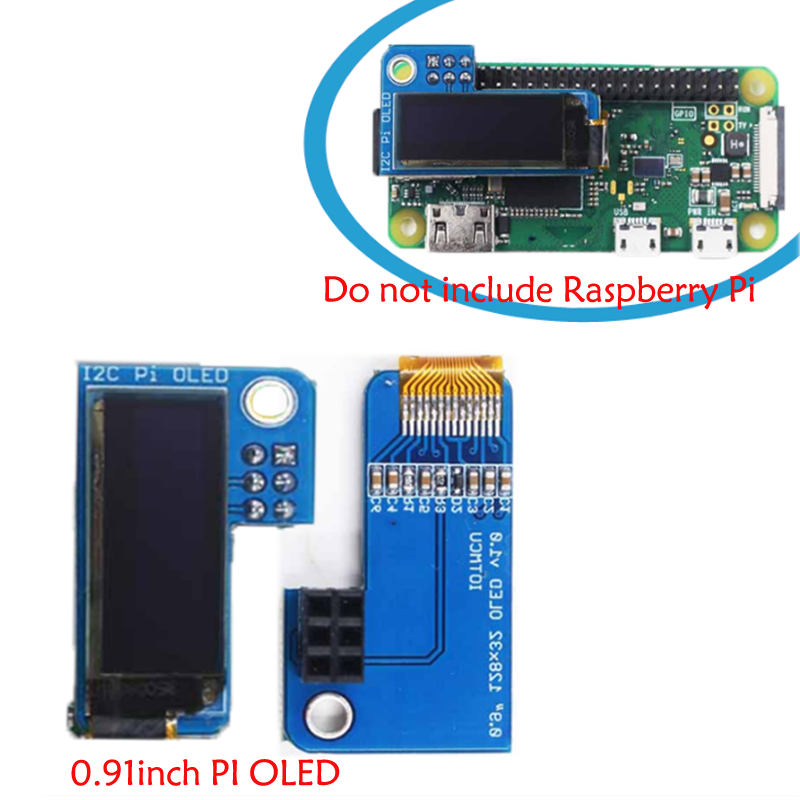- sales/support
Google Chat: zj734465502@gmail.com
- sales
+86-0755-88291180
- sales01
sales01@spotpear.com
- sales02
dragon_manager@163.com
- support
services01@spotpear.com
- CEO-Complaints
manager01@spotpear.com
- sales/support
WhatsApp:13246739196
Raspberry Pi Zero W 0.91inch OLED 128x32 Blue User Guide
Hardware
- 1. Raspberry Pi (any version)
- 2.I2C Pi OLED
Hardware link
- Insert IIC PI OLED into Raspberry Pi
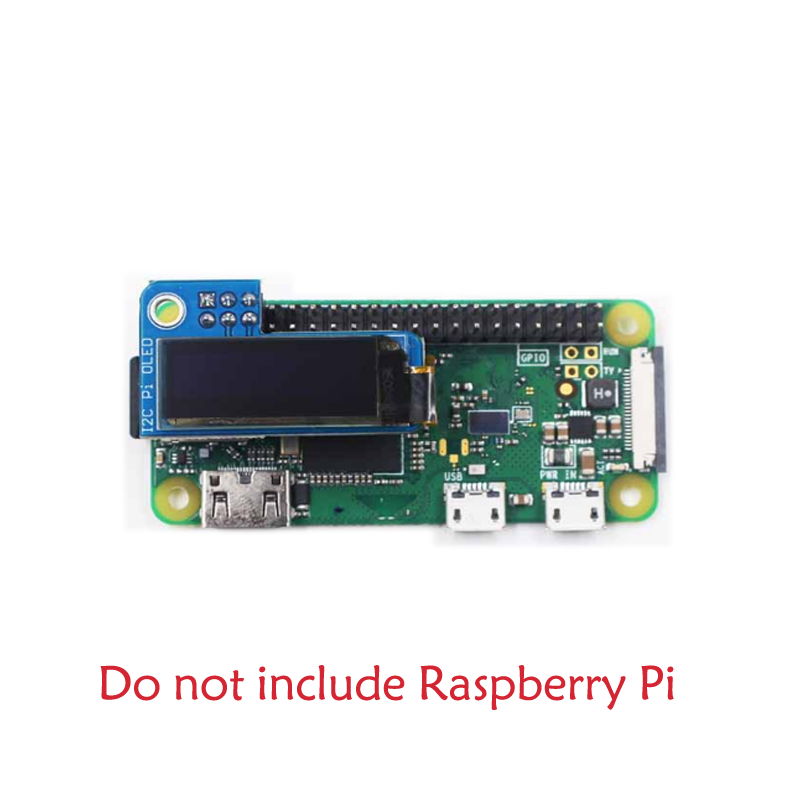
usage
- When works as a computer monitor, supports Windows 10/8.1/8/7, five-points touch, and driver free
- 3.5mm audio jack, supports HDMI audio output
Features
Update your PI and python
sudo apt-get updatesudo apt-get upgrade
and sudo pip3 install --upgrade setuptools
- If the above command does not run, try the following command
sudo apt-get install python3-pip
Enable I2C interface
- You can refer to here
- Note that select enable IIC. Then download some essential tools:
sudo apt-get install -y python-smbussudo apt-get install -y i2c-tools
Installing the OLED Python Library
git clone https://github.com/adafruit/Adafruit_Python_SSD1306.gitcd Adafruit_Python_SSD1306sudo python setup.py install
Python script routines
cd examples
- In the examples folder, you can see the following example script:
animate.pybuttons.pyimage.pyshapes.pystats.py
- You can run these examples with the following command:
python shapes.py
TAG:
Raspberry Pi PICO
pcb800099-v.9
Rockchip
Raspberry Pi 5 DSI Bookworm
Raspberry Pi Transparent Screen
Raspberry Pi Mipi
SpotPear
Milk-V Duo Ethernet
ADXL356BEZ
Raspberry Pi 0.85inch LCD
ESP32
PCB800099
Serial Server
Raspberry Pi Secondary Screen
Raspberry Pi RP2040 Long-Rang
TTL UART To CAN
Raspberry Pi DSI LCD
1.54inch OLED Display
Milk-V Duo S Usage of USB Type A interface
User Guide
Price:
$6.89
Part Number:
0.91inch-PI-OLED
Brand:
Spotpear
SKU:
0105222
TAG:
Raspberry Pi Pico 1.14inch LCD
Milk-V Duo Distributor
Raspberry Pi 5 PCIe M.2 NVMe SSD Pi5 2280-2242 2230 X1002
UART To Ethernet
ESP32 S3 2.1inch Round LCD
240x280
PC USB Monitor Screen
Arducam
Black
ESP32-S3-Zero
RP2040 Camera
Core3566004032
Arducam 64MP Camera
ESP32 0.85inch LCD
Arduino Thermal imaging
4.26inch E-Paper
ESP32 RJ45
Ra
Pi5 Pure-Copper Active Cooler
Retail electronic Tag